In our blog posts on the contacts and Customer Relationsip Management (CRM) modules, we have already dealt with how we manage our customer contacts in Odoo from a purely administrative and sales perspective. In addition, we have described how we use the contacts across modules for other processes such as purchasing, sales or project management .
In the upcoming time, we will take a look at what options are available to us in Odoo with regard to our marketing activities. We'll start with the e-mail marketing module, which we can use not only to inform existing contacts about current or future events in our company, but also to generate new leads and sales.
We have two access rights for the Email Marketing module. A user without access rights does not have access to the module, so does not see the module in the dashboard. Users in the "Users" group have full access to the module, including mailings, reporting, as well as configuration.
Within the module we find four menu items - Mailings, Email Recipient Lists, Reporting and Configuration. If we open the module from the dashboard, we land directly in the menu item "Mailings" and thus in the overview of our mailings.
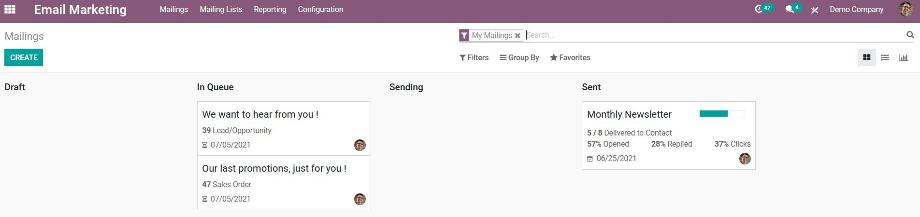
For the mailings, we have four different levels available in the Kanban view. In the "Draft" stage, we find the mailings that we are still working on. For sending the mailings, an automatic action is executed in Odoo at a predefined interval, for example every hour. The mailings that we have confirmed by clicking on the "Send" button are moved to the "Queued" stage until the next execution of the automatic action. In the time between the sending of the first and the last e-mail of a mailing, the mailing is in the "Send" stage. All completely sent mailings are in the "Sent" stage.
In addition to this, Odoo shows us more information about the mailings in the Kanban view, such as the title and the person responsible for the mailing, the scheduled send date for mailings in the queue or the send date as well as some KPIs for mailings that have already been sent.
In the menu item "Email recipient lists" we have the possibility to create mailing lists. To this mailing list we can manually add recipients. Alternatively, we use the mailing lists, for example, as a block or pop-up on our website. This allows visitors to our website to sign up for the newsletter, which in turn generates new leads for us.
eporting provides us with meaningful metrics on our sent mailings and displays them graphically as bar, line or pie charts or in a pivot view. In addition, the key figures are also available to us in each individual mailing.
Finally, we find some optional features in the configuration. By activating the mailing campaigns, we establish the link into the Social Marketing and SMS Marketing modules which we will deal with in one of our next blog posts. Furthermore, we can set up our own outgoing email server for our mailings. Last but not least, we can enable blacklisting. This gives the recipients of our mailings the option to unsubscribe from all mailings. For this purpose, we have a separate list within the configuration with all email addresses that are on the blacklist.
Back in the overview of our mailings, we create a new mailing by clicking on the "Create" button. In addition to the subject, we specify a preview text for the email and define the recipients. Depending on the installed modules, we select, for example, from the contacts, prospects/sales opportunities, sales orders or the mailing lists already described above. In addition, we narrow down the selection of recipients by using filters.
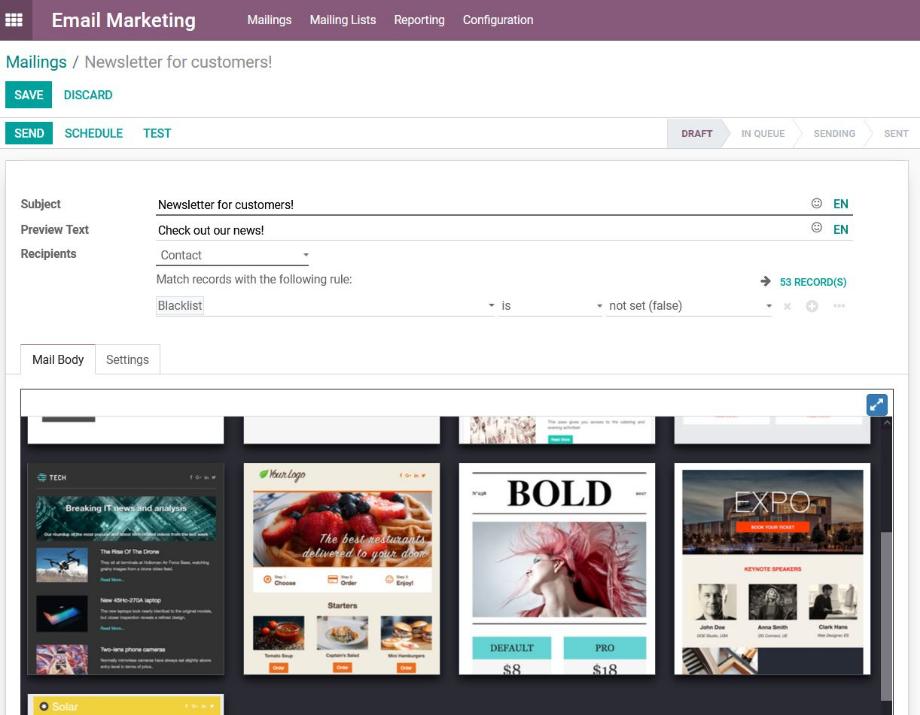
Odoo offers us a choice of different templates for the content of our mailing. Once we have selected a template, we can edit the mailing in terms of design and content. Editing the mailing is similar to the website builder for creating a website in Odoo. For this, we have various snippets to choose from, which we insert into the mailing via drag & drop. Then we adjust the color design and the texts.

In particular, the formatting of texts is familiar to us from similar HTML fields in Odoo. The adjustment of font size and color, the insertion of coats of paint, numbering, checklists, tables and images, the alignment of the texts as well as the linking of websites are very intuitive from the user's point of view.
Finally, we navigate to the "Settings" tab and define a responsible user, the sender address as well as the reply-to address of the mailing and add one or more attachments if required.
In addition, we have the option to archive, delete and duplicate the mailing via the "Action" button. Especially the latter option is useful in case we want to reuse an already existing mailing in a similar form. In the history, we have the already known options for internal and external communication as well as activity planning .
Before we send the mailing to all recipients, we can use the "Test" button to send the mailing to an e-mail address we have selected and check if all the contents are correct. After that, we either use the "Execution schedule" button and set a time for sending in the future or send the mailing directly by clicking the "Send" button.
As already described above, once all the emails have been sent, the mailing is in the "Sent" stage. In addition, we also find the already mentioned KPIs clearly displayed in the mailing.
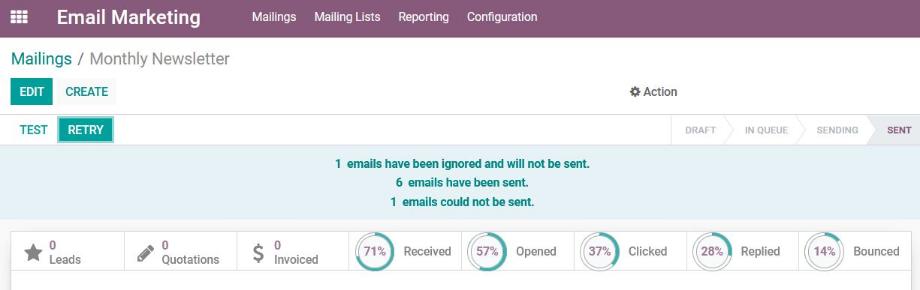
Odoo shows us how many emails have been sent, received, opened, clicked and discarded. By clicking on the smart buttons, we get to a list view and see exactly which recipient has performed which action. By specifying the mailing as the source in the sales opportunity, we also track the sales and revenue generated from the mailings.
With this, we conclude that Odoo offers us a great opportunity with the Email Marketing module as one of many marketing activities in the ERP system. Thanks to the narrow menu navigation, we quickly find our way around the module and concentrate on the essential processes for creating and sending our newsletters. With the help of the real-time statistics, we gain valuable insights into the success of our mailings and draw conclusions for the future direction of our marketing strategy.
Are you looking for an ERP system with an integrated mass mailing feature or do you have questions about the email marketing module in Odoo? No problem! Contact us now and we will be at your disposal as a reliable and experienced Odoo partner!
Sources: www.odoo.com