The Odoo ERP system already offers a wide range of options in the system standard with which we can digitalize our processes. In addition, existing modules can be individualized or the system can be expanded with modules developed in-house. This results in a great potential - if Odoo does not offer what we need in the standard, we can react to individual needs at any time and adapt our processes in Odoo.
With our specially developed Sprint Planning module, we expand the Odoo module landscape and offer a way to plan our tickets and tasks in individual sprints and to ensure high performance for goal achievement within our projects through clear prioritization. We will present how this works in today's blog.
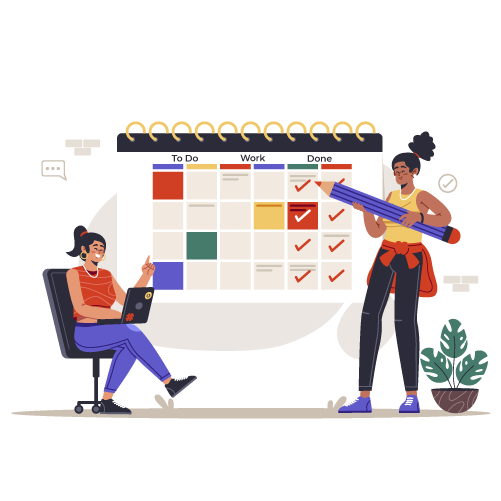
manaTec sprint planing
With our Sprint Planning module, we assign our tickets and tasks to a sprint and keep track of the current and future sprints at all times.
To use our Sprint module in the tickets and tasks, there are dependencies on the Customer Service and Project Management modules. These two modules must therefore be installed in order to use the Sprint module. If we want to use the sprint planning only for tasks, we have the possibility to install the sprint module also only for the project module.
After the installation, the Sprint module will appear in our dashboard. In this case, every user has access to the module. Within Sprint Planning we focus on the essential features and do not need any configuration, therefore there is no restriction of access rights.
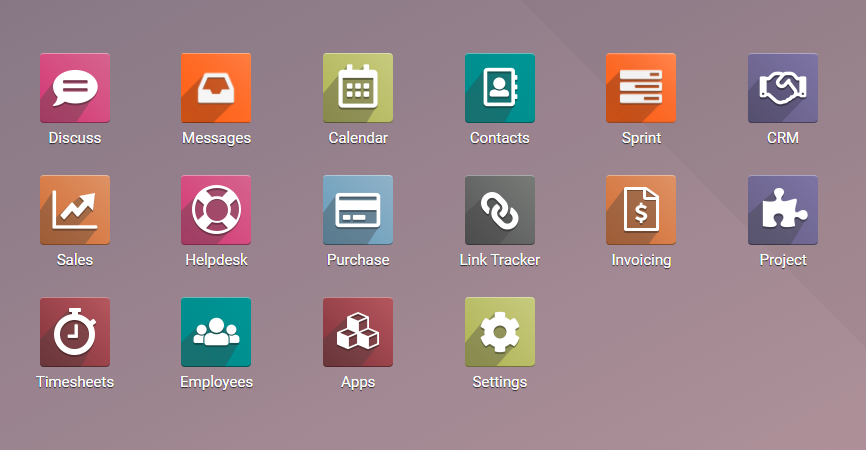
When we open the Sprint module, we see two menu items - the current sprint and the overview of all sprints. In the first step, we navigate to the latter overview and define our sprints. We give the sprint a name and specify whether we want to work in one- or two-week sprints. Additionally, we specify the time period for the sprint. The field "Description" can optionally be used for a specification. After saving, our sprint is in the "Concept" stage. The current sprint is moved to the "In progress" stage.
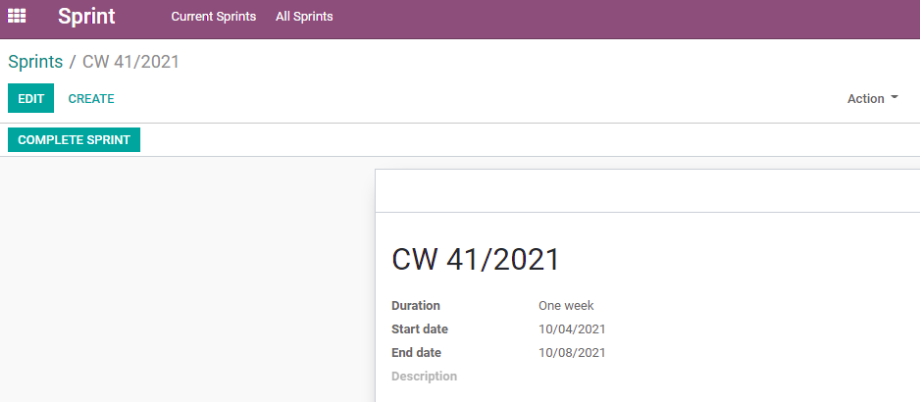
Then we navigate to a ticket in the Customer Service module or to a task in the Project module. There we find a new field "Sprint", in which we enter the planned sprint for the ticket or task. If we determine that a required sprint has not yet been created, we can also create the sprint via this field.

Now we have the current sprint "In progress" and all our tickets and tasks assigned to the sprint and a corresponding user. If we now navigate to the sprint module, all tasks or tickets from this sprint will be displayed in the menu item "Current sprints". Odoo sets a filter on the current user so that each user only sees his tickets and tasks. In addition, information on time tracking and the progress of the tasks is also displayed. This serves as a basis for the user to keep track of his tasks, organize himself and work through the tasks according to prioritization.
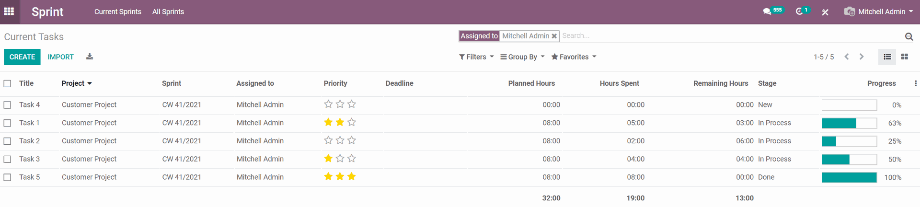
Under the menu item "All Sprints" we now also have a clear display. Here, the tickets and tasks of all users for the selected sprint are displayed in a separate tab. In addition, we find two smart buttons that lead us to a list view of the tickets or tasks grouped by user. These overviews are ideal for internal meetings for sprint planning or scheduled update meetings.
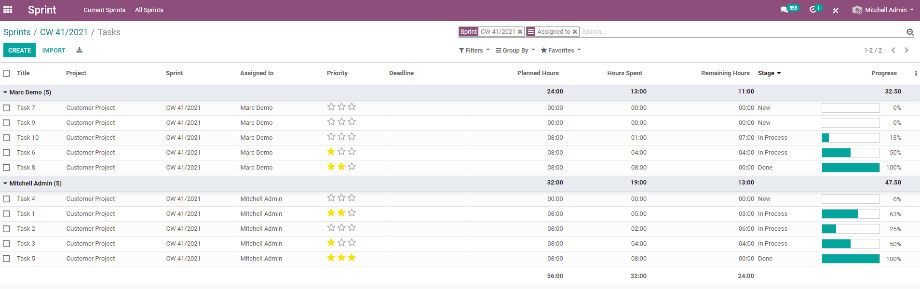
At the end of a sprint we have the possibility to close the sprint. For this purpose, we find a button "Close Sprint" in the sprint. Clicking on this button opens a pop-up in which we define what happens to the tickets and tasks that have not yet been completed.
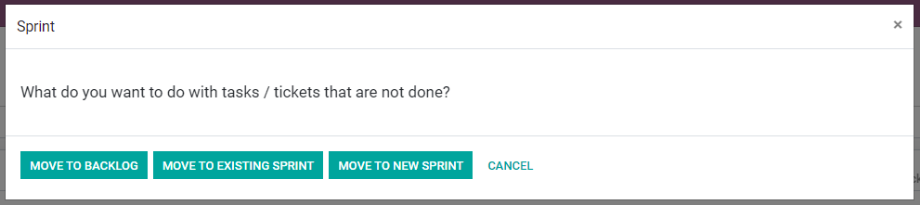
In doing so, we can move the open tickets and tasks into an existing sprint or into a new sprint. Odoo looks at the defined stages in the helpdesks and projects. All tickets and tasks that are in a completed stage will not be moved to the next sprint. All tickets and tasks that are still open are moved directly to the next sprint. Furthermore, the completed sprint is automatically pushed to the "Completed" stage.
As already mentioned at the beginning, the Sprint module offers us a very large benefit with comparatively few resources. Only the creation of the sprints and the assignment of tickets and tasks to the sprints allow us to plan and prioritize the upcoming tasks in a transparent and clear way. In addition to this, we can access the tickets and projects from any overview in the module. The standard features for searching, grouping and favorites are also available to us in the overviews. This reduces the effort for internal arrangements as well as the long search for tickets and tasks and significantly increases the efficiency in the performance of our customer support as well as within our internal and external projects.
You already map your company processes partially or completely in Odoo and are looking for a functional module to plan your tickets and/or tasks in sprints? No problem! Visit us in our online shop or in the Odoo App Store and convince yourself of our Sprint Planning module.
Do you have any questions about this or our other modules? Contact us now and we will be very happy to assist you as a reliable Odoo partner!