The use of an ERP system like Odoo in our company not only helps us to digitalize our business processes, but also to present them efficiently and transparently. Odoo not only focuses on the main processes such as manufacturing, purchasing, sales or personnel management, but also offers the possibility to integrate numerous secondary processes, which are an integrative and important part of the big picture.
In our blog on the Emplyees Module , we already briefly discussed how to display our employees' attendances and absences in Odoo as well. Based on this, in today's blog we will deal specifically with these two modules and present the basic configuration with which we can integrate the attendances and absences of our employees in Odoo.
By default, the Attendance module contains a narrow menu navigation and is limited to the essential functions for recording the attendance of our employees. If we open the module from our dashboard, we automatically land in the check-in/check-out. Here, with just one click, we can record our come and go time and check out for our breaks.
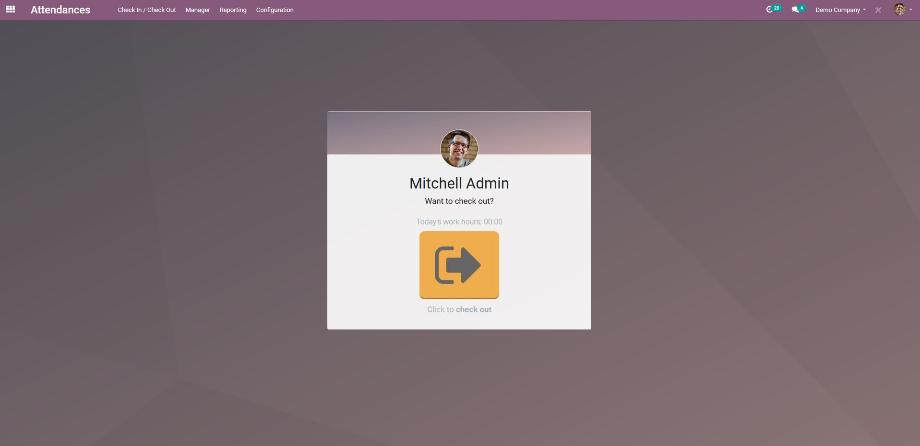
Furthermore, depending on the access right, we can reach the overview of our attendances, the overview of the attendances of all employees, the reporting and the configuration via the menu of the module. The Attendance module has three rights groups. A user without one of these rights groups has no access to the module. A user with the right "Manual Attendance" has access to the check-in/check-out as well as the overview of his own attendances. A user with the right "Officer" has additionally access to the overview of the attendances of all employees as well as the reporting of the module.
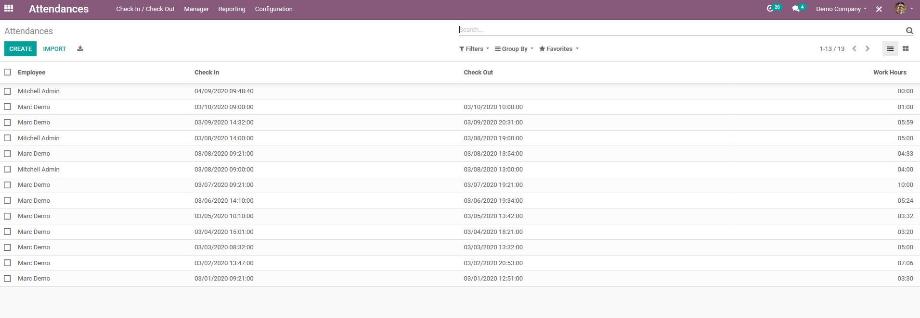
A user with the "Manager" right has furthermore access to the configuration of the module. Within the configuration, we have the option to enable check-in/check-out using a PIN code. For this purpose, there is the so-called kiosk mode, which is mainly used when the module is used on a mobile device. In kiosk mode, the menu navigation is deactivated and the user only has access to the check-in/check-out. This is now done by scanning a badge generated from Odoo or by the PIN code assigned to the employee.
The access to the menu navigation in the Absence module also depends on the different rights groups. We distinguish between access to only one's own absences, access to the absences of all employees and additionally access to the configuration of the module.
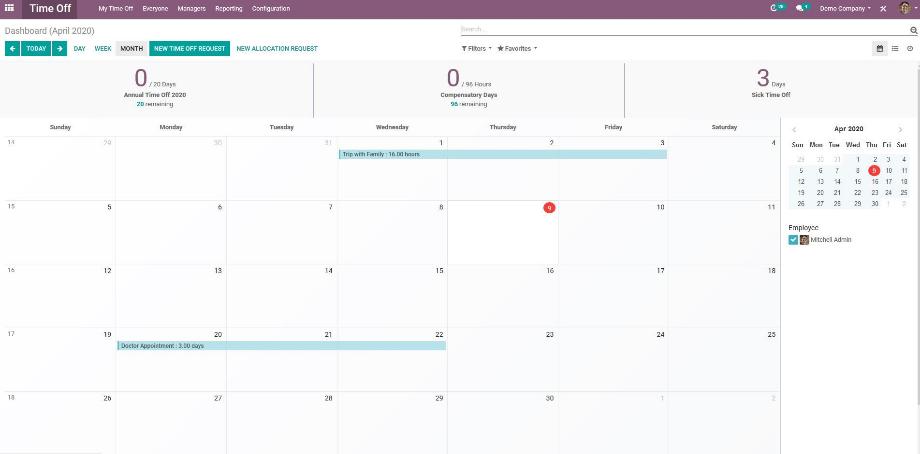
If we open the Absence module, we get to our dashboard - a calendar view of the current month with our absences and an overview of the quota of vacation days still available. However, before we can display vacation entitlements or absences in Odoo, we should make a few configurations to ensure that our employees' absences are calculated correctly in Odoo.
To do this, we ensure that the correct time zone is stored both in the user settings and in the configuration of the employee object. We also ensure that the working time models stored in the employee object, including regional holidays, are configured correctly. We have already described how this works in our blog on the Emplyees Module
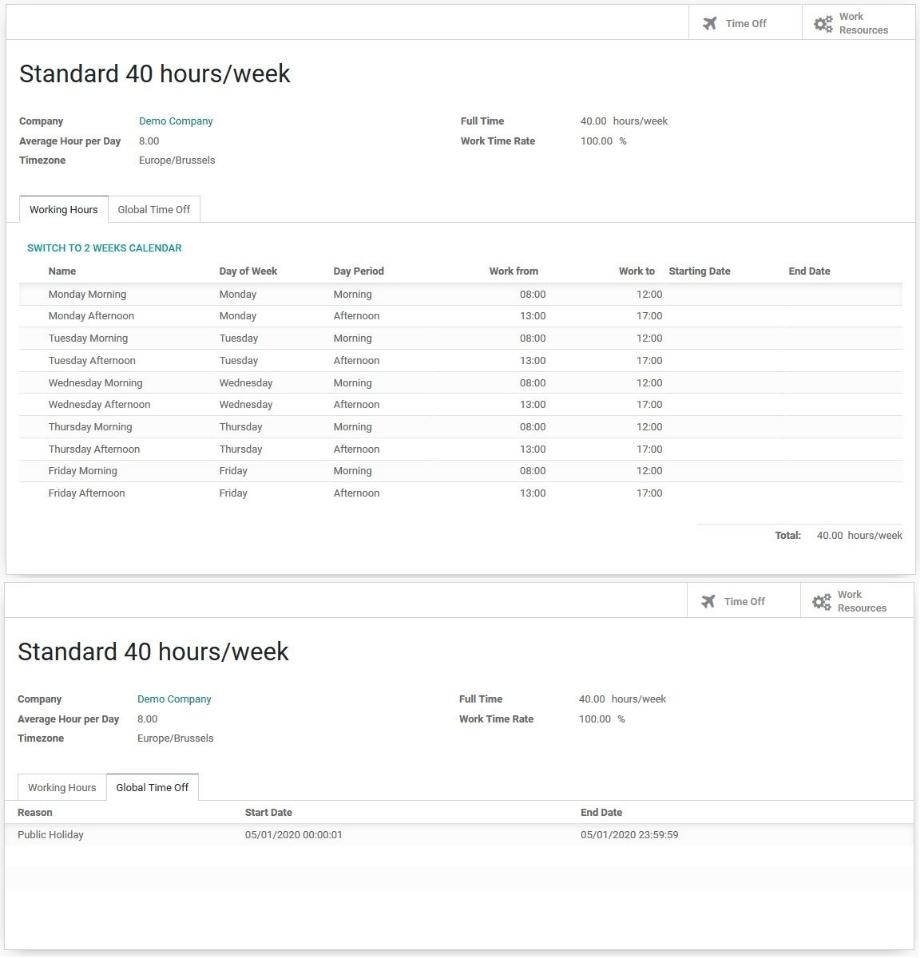
In the last step we define the so-called absence types under the Configuration menu item. On the one hand, we thus distinguish between the different types of absences and, on the other hand, we can assign different functions to the absence types. The definition of the absence types is done quite individually and depending on the processes in our company.
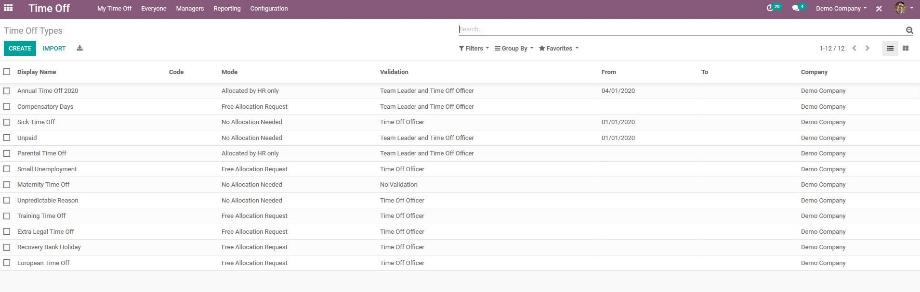
In addition to assigning a name, we define whether and by whom the assignment of a claim for this absence type is made. The assignment of an entitlement is necessary especially for the absence types whose number is limited. These are, for example, annual or special leave.
Furthermore, we determine in which form a request of this absence type can be approved - without approval, by means of a one-step approval procedure or by means of a two-step approval procedure. The one-step approval is done either by the employee's manager or a defined person, the so-called Time Off Officer. For the two-step approval, we need the approval of both persons.
Last but not least, we have the possibility to define a period in which our employees can select the absence type, i.e. it is valid. Here it is recommended to use it for example for the vacations of the year or the remaining vacation, which is compensated from a certain point of time.
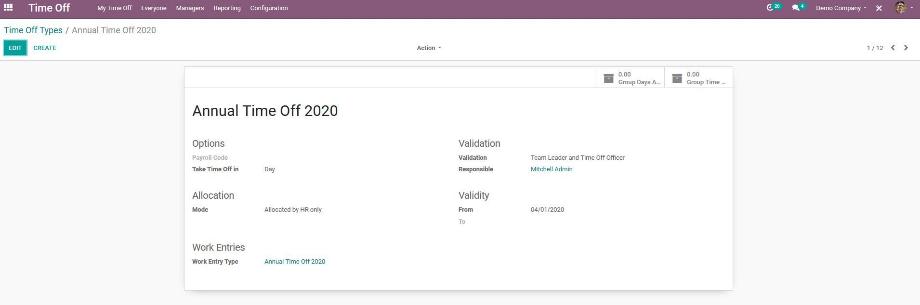
Now we assign the respective claim for the relevant absence types for all employees. If you have a large number of employees and several absence types that require entitled assignment, this can take a lot of time. Therefore, we recommend creating the leave entitlement for the first employee, duplicating it, and changing only the employee at a time. Alternatively, leave entitlements can also be conveniently imported into Odoo.
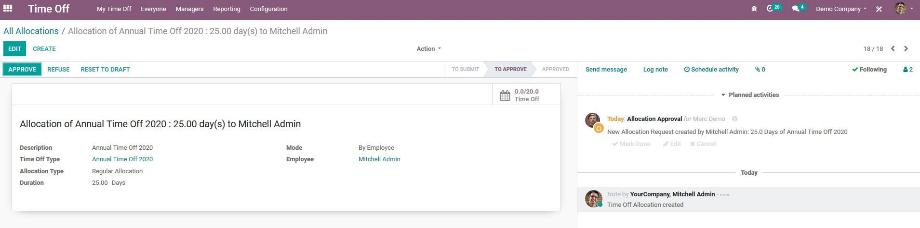
Now we have configured all important parameters and our employees are able to enter their absences in Odoo. A request for absence can be made by any internal user. When selecting the absence type, our users are shown to which absence type an entitlement has been assigned and how high the user's outstanding entitlement is.
We select the period of the absence via a calendar. If we have stored a holiday in the working time model in the employee object, which lies in the period, in which an absence with entitlement is requested, Odoo will not calculate an entitlement for this holiday. In the last step, specifying a description helps us to clearly assign the absence in the calendar overview or in the Calendar module.
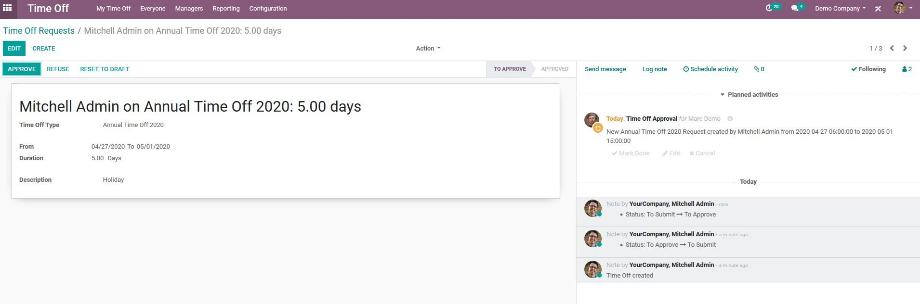
Depending on the approval procedure, Odoo creates activities for the manager or the employee's time off officer when a claim or absence is requested, or for both persons in turn in a two-stage approval procedure. Thus, all stakeholders are informed about the process. After approval or rejection of the claim or request and after the activity has been completed, the requestor is also informed about the result.
For our managers, the overview of absences of all employees is a helpful tool to get an overview of all current absences, to plan projects and to decide on further absence requests.
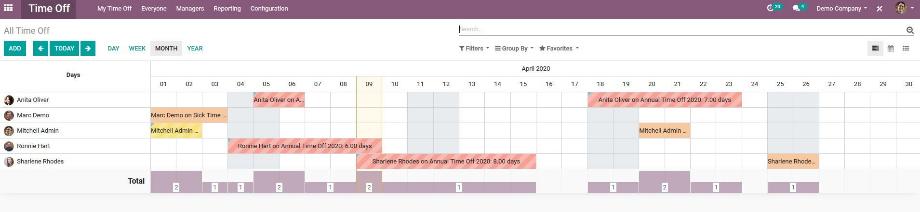
The Attendance and Absence modules therefore offer the most important features for digitalizing the working and absence times of our employees and mapping them directly in Odoo. Our employees and managers are directly involved in the process by entering their attendances and absences into the system themselves and approving them if necessary.
An important feature that Odoo does not come with as standard in conjunction with the Absence module is the ability to activate an absence note. For this, our development team has written a module that allows us to set an absence note directly in Odoo. Are you looking for a smart and user-friendly ERP system that allows you to track the attendance and absence of your employees? No problem with Odoo! Contact us now and we are very happy to support you as a reliable partner!
Sources: www.odoo.com