One of the core processes for many companies is the sales process. Odoo provides us with our own module for this purpose, which not only integrates into the overall company process by linking to other modules, but also shows numerous options for adapting to our internal processes and catering to the various needs of our customers. So in today's blog, we'll be looking at the Odoo Sales module.
There are four different access rights in the Sales module. If a user does not have access rights, the module will not be displayed to him in the dashboard and he will therefore not have access. The users of the rights group "User: Only own documents" can access the sales orders in which they themselves are a seller or subscriber. The users of the rights group "User: All documents" have access to all sales orders, regardless of whether they themselves are the seller or subscriber of an object. The users of the "Administrator" rights group have full access to the module, including reporting and configuration.
In the main menu of the module we can find five menu items, Orders, Billing, Products, Reporting and Configuration. Via the menu item Orders we get to the overview of all offers and orders, to the overview of the different sales teams as well as to the overview of our customers.
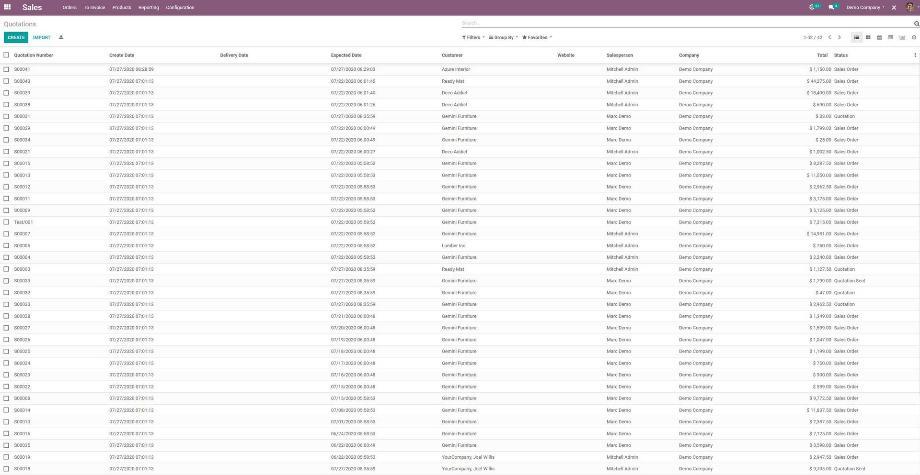
Quotations and orders are the same object in Odoo, only with a different status. We define the sales teams in case we later want to sell our products via different business units or regions and generate evaluations from them. The overview of our customers references the Contacts module and shows us all our customers with the appropriate filter.
The menu item Billing provides us with two overviews, an overview of the orders that are to be billed and an overview of the orders for which an upsell is possible. In the next menu item Products we have the possibility to create our products in Odoo. With the appropriate configuration, we can also find the submenu for defining product variants.
In reporting, we can find various statistics about our sales orders, which we can customize with the filters we already know in Odoo. We will go into how we generate meaningful sales KPIs in one of our future blog posts. Within the configuration, we can define the Sales Teams and also find numerous options to customize our sales process in the general module settings. For example, as mentioned earlier, we can enable the Product Variants option. In addition to that, we can, among other things, sell products in different units of measurement, enable discounts, coupons and price lists, configure online signature and online payment or use different options for shipping our products.
Once we have made the most important settings for our sales process within the configuration, we define our products. Here it is important that we create all products that we want to buy or sell in Odoo as a separate object.
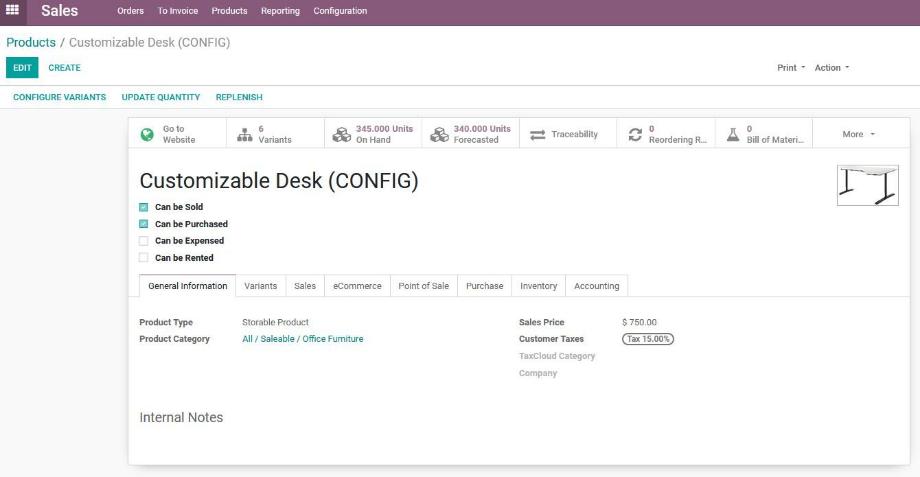
Fundamentally, Odoo distinguishes between three different product types: services, consumables and storable products. Depending on the product type, we have different possibilities and effects in other modules in the further process. Service products can be linked to the project management module and can generate new projects or project tasks after the sale, for example. Consumable products generate a goods delivery after the sale. Stockable products have a strong link to the Warehouse module and trigger both a stock movement and a goods issue after the sale.
Entering the sales price will cause this price to be automatically included in the quotation later when the product is selected. For now, these are the most important details we provide about the product. Since the product definition offers many more possibilities in the further course, we will also dedicate ourselves to this topic in detail in one of our next blog posts.
In the next step we navigate to the menu item Orders --> Quotations. With the button "Create" we have the possibility to create a new offer in Odoo.
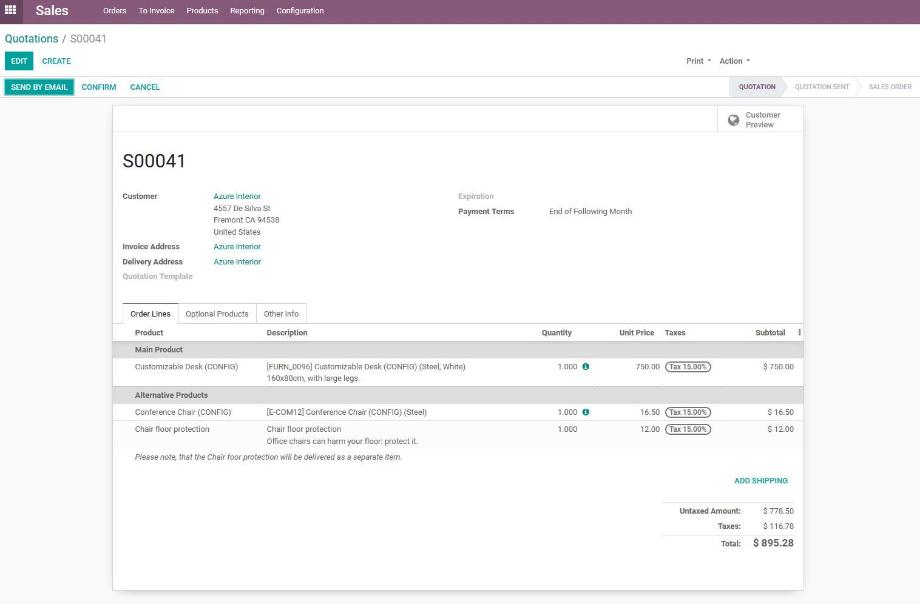
Here we first select our customer. The customer selection field references the Contacts module. If a contact does not yet exist, we can create it directly here. The payment terms that are stored in the customer object are directly transferred to the offer, and can still be customized.
Then we can edit the product lines of in our offer and add products, sections and notes in the offer. If we want to select a product that is not yet created in Odoo, we can create the product here. If we have activated the options Product variants and Product configurator within the configuration, a wizzard will open for the products for which we have defined product variants. In it, we can add both the corresponding product variant and optional products stored in the product to the offer.
If we only activated the Product variants option, but not the Product configurator option, then we select the different product variants from the list of products in the corresponding product row.
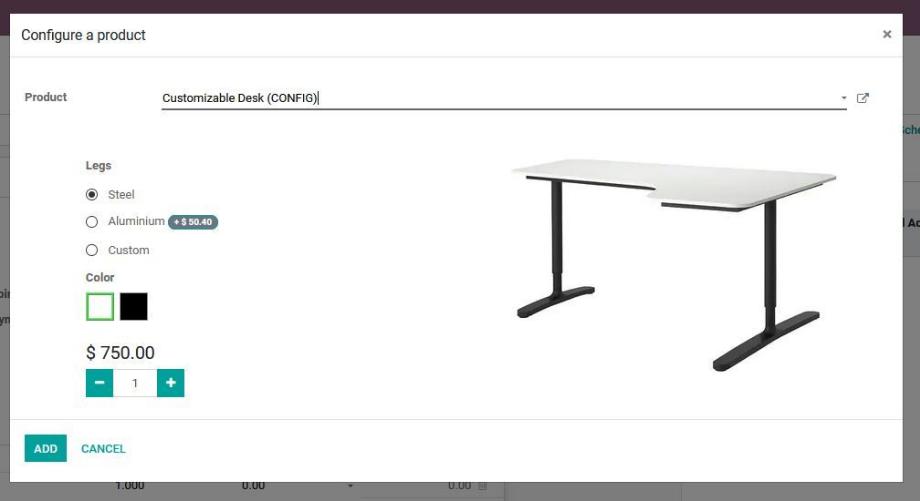
Furthermore, we find two more tabs in the offer, optional products and further information. There, as the name suggests, we can offer our customer additional optional products and customize further information, such as the seller or the sales team.
Once we have entered all the products and information in the offer, we can confirm the offer manually or send it to our customer via email directly from Odoo. In doing so, the email wizard opens with an email template already selected, the offer as a PDF file attached, and a link that takes the customer directly to the portal view of the offer. The status of the offer changes to "Offer sent".
If our customer opens the offer from the link in the email, he will be taken to the customer view of the offer in the customer portal. Odoo notes the call of the offer by our customer and leaves a note in the chatter of the offer object in Odoo with the message that the offer has been read by the customer.
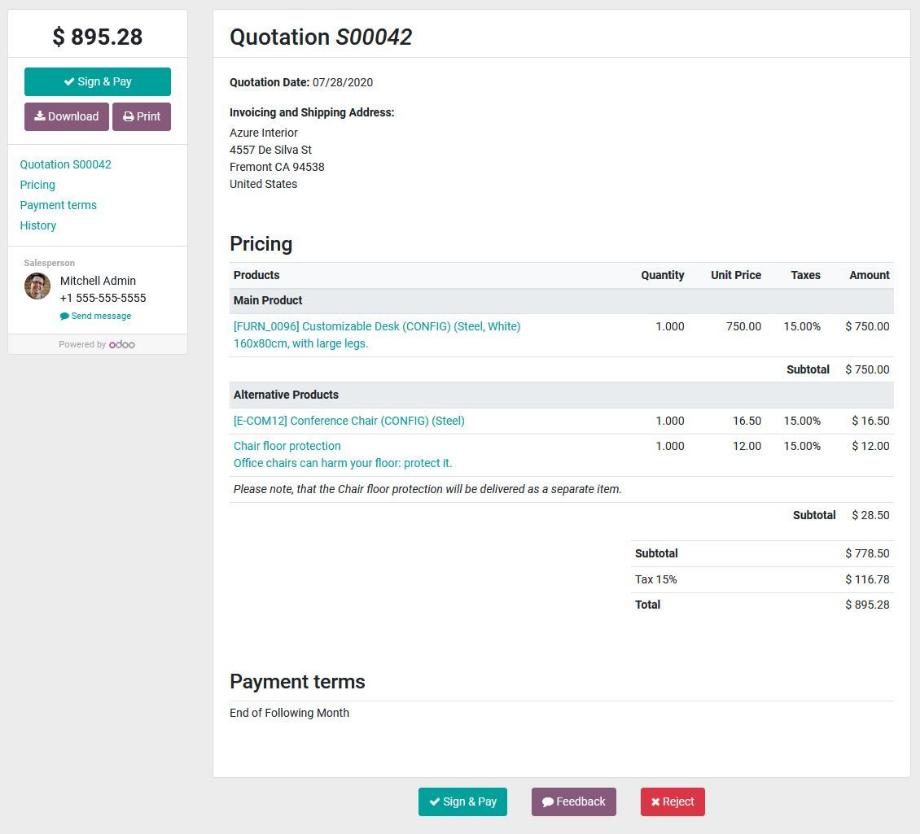
Within the customer view of the offer in the customer portal, the customer can confirm the offer directly online and pay the invoice total by previously defined payment methods. Also after these operations Odoo leaves a note in the chatter of the offer object. In addition, the status of the offer changes and it becomes a sales order. Depending on the product type, Odoo now creates, for example, a new project for service products, a goods delivery for consumables or a stock movement and a goods delivery for putaway products.
Furthermore, we have the possibility to create an invoice for the sales order. This is done by creating a new Outgoing Invoice object in the Invoicing module, which is linked in the sales order. We can now also send this invoice directly from Odoo to our customer by e-mail. Once the customer has paid the invoice, we can record the deposit and thus mark the invoice as paid.
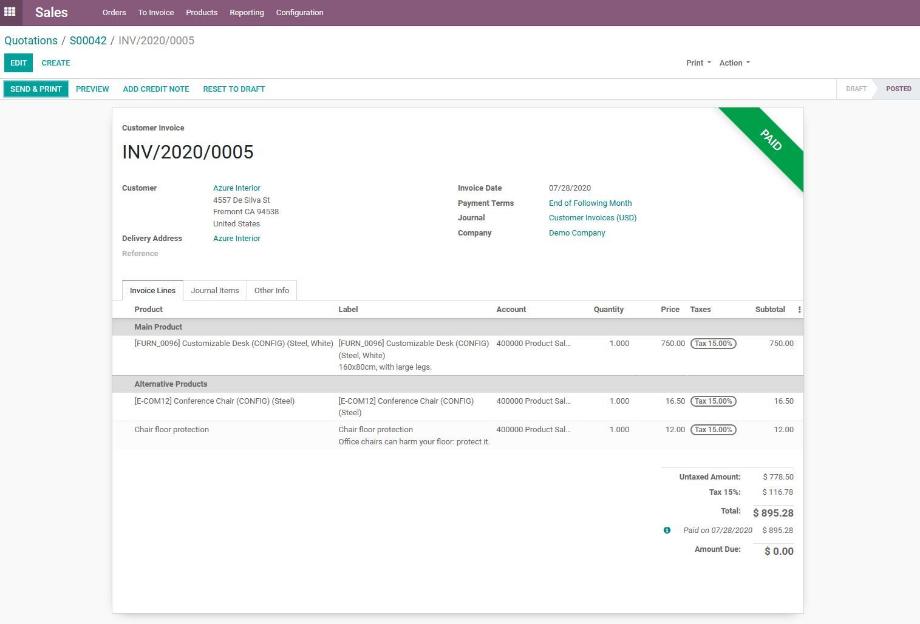
We will also discuss the Accounting module in a later blog post, as it not only offers numerous configuration options, but also references other modules, such as the Purchasing module. At this point, our sales process is considered complete.
When starting with the Sales module, the first step should be to focus on creating customers and products. The more information these objects contain and the better this data is maintained in Odoo, the faster and more effectively we will work later in the actual sales process. We should also clearly define our process and make the most of the configuration options that Odoo offers us for this.
A good example, which we have not yet mentioned, is the activation of the function of quotation templates, i.e. quotations with products that we regularly sell to our customers. These, the already mentioned and further configuration options not only facilitate and accelerate the later handling in the process, but also create an additional added value for our customers and ultimately increase our sales.
Do you also want to map your sales process in Odoo and have questions about the configuration or functionality of the Odoo sales module? Contact us now and we are a highly skilled Odoo partner at your side!
Sources: www.odoo.com