In our blog posts on the project management and customer service , we have already shown how we plan, execute and complete our projects and tasks in Odoo. In doing so, we focused primarily on the organizational processes. In today's blog, we will go into how we map capacity and shift planning in Odoo.
With the Planning module, Odoo offers us a great way to address exactly this challenge. This module also has different access rights. A user without access rights has access to the module, but only sees the tasks/shifts that have already been confirmed. Editing or customization is not possible in this case. Users in the "User" rights group also have access to the tasks/shifts that have already been confirmed and can also group them by role or project in a separate overview. The users of the "Administrator" rights group have full access rights to the module and can plan the tasks/shifts as well as access the reporting and configuration.
In the Scheduling module we can find four menu items - shift schedule, my shift schedule, reporting and configuration. If we open the module from the dashboard, we will directly land in the shift schedule grouped by employees.
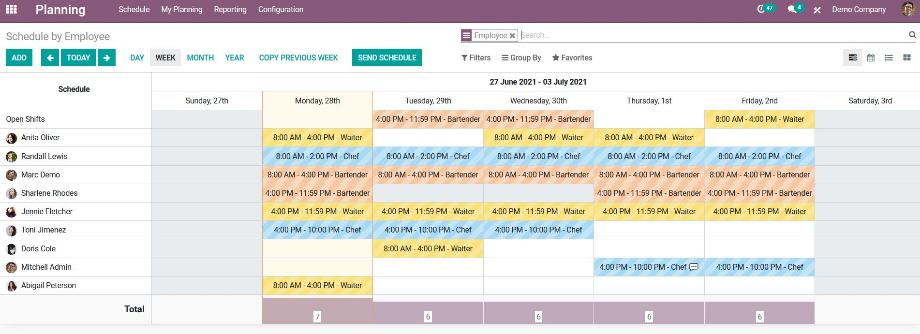
In addition to this view, we can also find the views grouped by role and project under the menu item "Shift schedule". In the menu item "My shift plan" we find the tasks/shifts of the respective user. This is the view just described grouped by employee with a filter on the respective user.
At the beginning of the planning, we navigate in the first step to the configuration and define the roles for our task or shift planning. To do this, we give the roles a name, assign our employees and define a color in which the task/shift is displayed in the overview.
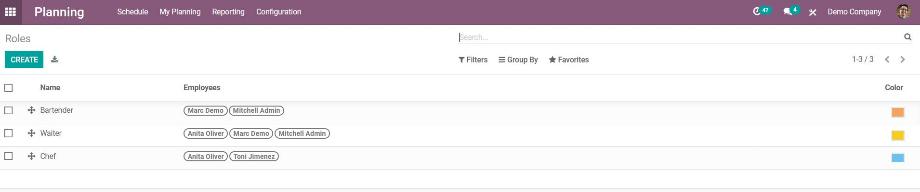
In the next step, we navigate within the configuration to the shift templates. There we define the shift times for our roles. For this, we specify the start time and the duration. In a multi company environment , we select the company to which the shift template is assigned. In addition, we have the option to store a project as well as a project task. This way we establish the direct project reference to perform capacity planning for a project.
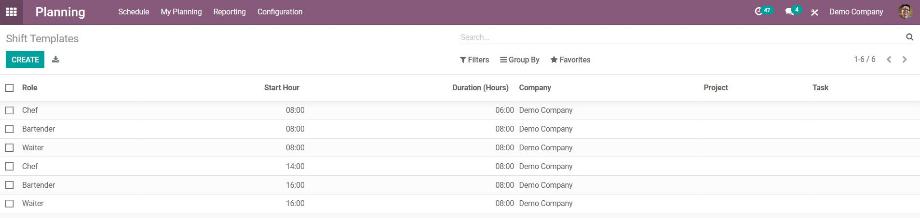
Now we turn to the actual planning and navigate to one of the views of tasks/shifts, grouped by employee, role or project. Here we have the option to display the calendar per day, week, month or year. In addition to the tasks/shifts that are already assigned to an employee, we can also find a row with shifts that are not yet assigned. However, much more important is the creation of a new task/shift and its assignment to an employee. To do this, we click on the "Add" button or navigate the cursor over the calendar, where it will show us a small plus icon within the columns and rows, which we can use to create the new entry directly for a specific employee on a specific day.
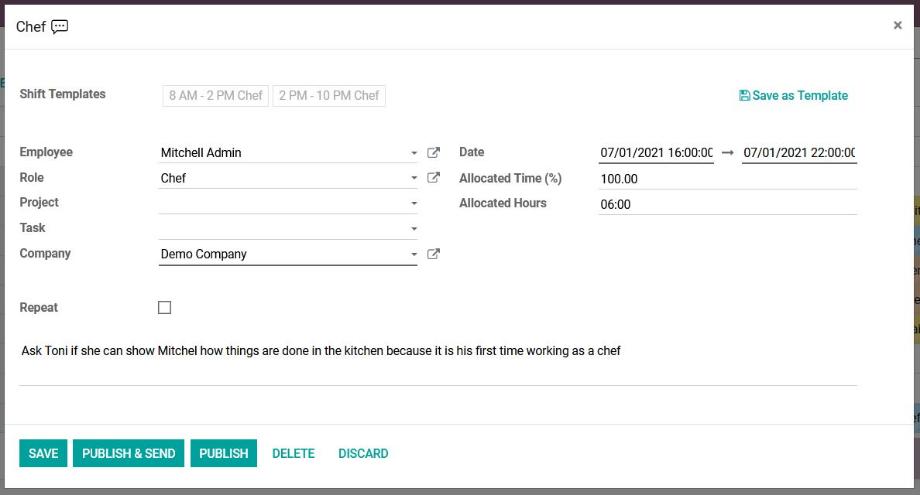
Now we can select an already created shift template. This will cause the period and duration to be automatically selected based on the template. After entering the employee, the role and the company, we can optionally select a project and a project task or define the task/shift as recurring. We then save our entries. Once we have created all tasks/shifts, we can still move them within the calendar using drag & drop and thus also distribute the tasks/shifts that have not yet been assigned.
The tasks/shifts are now in a kind of draft status. This means that our employees do not yet have access to the schedule. Odoo illustrates this status by striping the colors of the tasks/shifts. To make the planning accessible to our employees, we can publish or publish and send individual tasks/shifts to the employees. Alternatively, we publish and send the entire planning by clicking on the "Send plan" button. Here we still select a time period for which the tasks/shifts will be published, as well as the recipients of the notification. In addition, we decide whether we also publish and send the tasks/shifts that are still open. After that, the tasks/shifts will be displayed without stripes according to the color defined in the role.

Of course, the plan can still be edited at this point. It should be noted that each change must be published again afterwards so that the employees also see the change in their planning.
If we are in the weekly view of the calendar, Odoo offers us another very helpful feature. With the "Copy previous week" button, we can copy the planning from the previous week to the following week. This saves us from completely recreating the tasks/shifts and we only make adjustments to create the next plan in the shortest time and with little effort.
If we find a red mark in an entry in the upper left corner, Odoo shows us that there is a conflict in the schedule, for example overlapping tasks/shifts. Another interesting feature is the switch to the list view and especially to the calendar view. Here, Odoo allows us to use filters to show and hide the entries for employees and roles.
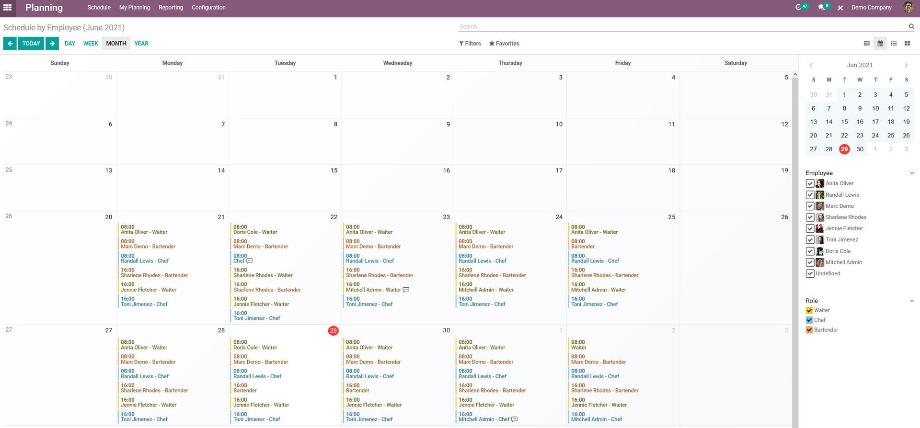
Last but not least, we find a feature in the configuration that allows our employees to log off from an assigned task/shift. Such a task/shift will then be moved directly to the open tasks/shifts in the overview. At the same time, employees have the option to assign open tasks/shifts to themselves.
So we hold that Odoo with its Planning module provides us with a very good basis for our capacity planning. Both in the form of tasks and in the context of shifts, this results in a multitude of possible applications in a wide range of industries. However, with the link to project management, the module still has unused potential. The tasks/shifts can be linked directly to a project and a project task, allowing capacities to be planned at the project level. Complementary to this, however, an automated creation of time entries for task-level employees after the completion of a planned task/shift would be conceivable. It remains to be seen which improvements Odoo will possibly release with version 15.
Do you have questions about the Planning module in Odoo or are you looking for an ERP system with which you can map your task or shift planning? No problem! Contact us now and we will be at your disposal as an experienced Odoo partner!
Sources: www.odoo.com