In many of our blog posts on the various Odoo modules, we have already addressed the possibilities for communication in Odoo. In today's blog, we take a detailed look at communication in Odoo and distinguish between communication within the team, i.e. the users, and external communication from the ERP system.
Next to the operational processes, communication represents the most important feature in the ERP system. This means that the communication channels should be short, simple and intuitive to use. Odoo provides various access points for this - the discussion module, chatter notification and access via the history in each individual object.
The basis for communication in Odoo is the Discussion module. The module does not offer any restriction on access rights, so it is available to any Odoo user. Furthermore, it does not require any configuration for the standard processes. The Discussion module serves as a central gathering point for all communication in Odoo. If we open the module, we get directly to our inbox. There we find all unread notifications about e-mails or messages, notes and activities.
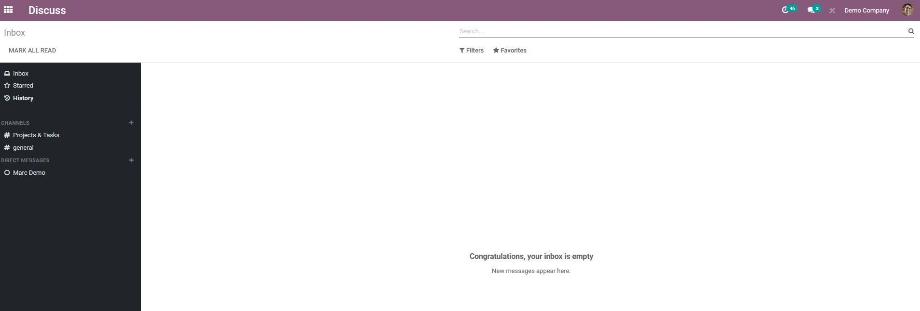
Thereby we can mark each message with a star to find it quickly afterwards. These messages are collected in the "Marked" menu. Furthermore, in the "History" menu we can find all our messages, including those already read. This menu therefore serves us as an archive. In the following Odoo offers us in the menu still the channels and the direct messages, which are intended in each case for our internal communication.
The channels offer us the possibility to build up our communication for different interest groups within our company. Here, the communication takes place in groups. In a channel we can invite as many users as we want, who communicate with each other in it. We can add a new channel using the plus icon, and we can access the channel's settings using the gear icon. We control the access to a channel by allowing all users, a selected group of users or only invited users in the configuration of the channel.
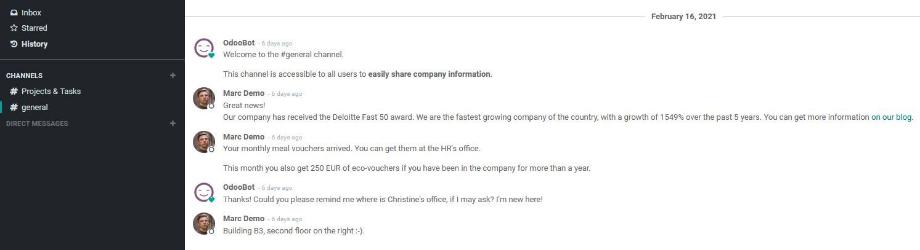
We use the direct messages for direct communication between two Odoo users. Here, too, we can add a user via the plus icon, change the name of the chat via the gear icon, and remove the chat from the menu via the cross icon.
For notification of new messages, notes or activities, we have two options in Odoo. To do this, we navigate to our user settings. In the Notification field, we select whether we want to be notified by email or in Odoo. For the first option, Odoo will send us an email for each notification to our email address stored in Odoo. For the second option, the notification is done exclusively in Odoo.
However, to keep track of our notifications, we don't always have to navigate to the Discussion module. For this purpose, we can use the chatter, which we can access from anywhere in Odoo via the speech bubble icon. The number displayed above the icon shows us how many notifications we currently have. Clicking on the icon takes us to the quick view of notifications and allows us to view all notifications or alternatively only the notifications from the chats or the channels.
Clicking on a chat or a channel opens the chatter. Within the chatter we can read and reply to the message as well as navigate directly to the corresponding object via the arrow icon.
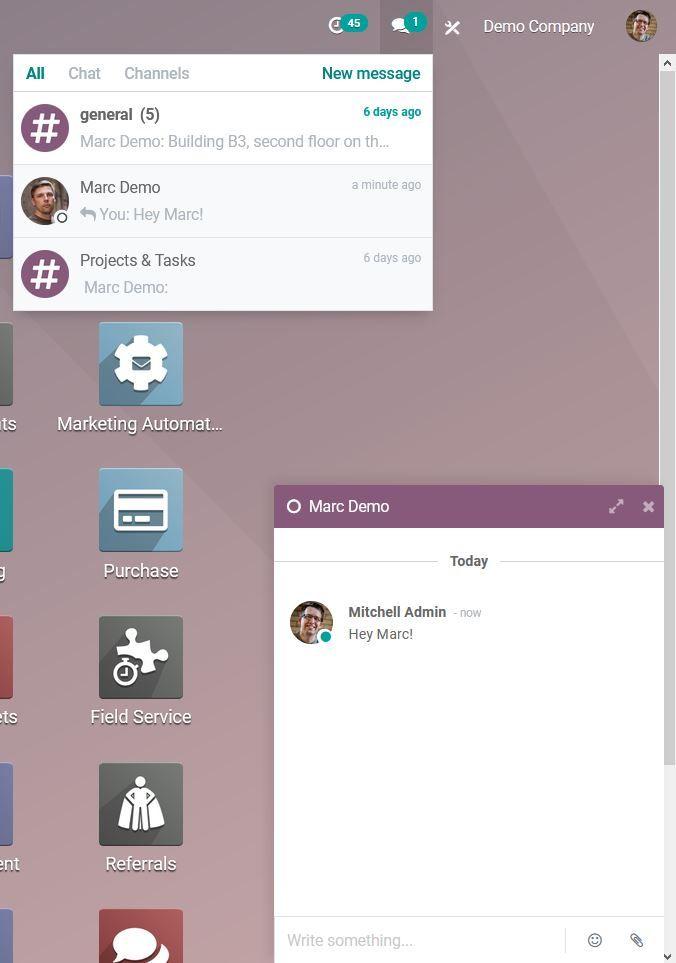
Another access point for internal communication with other Odoo users is provided by Odoo wherever we have assigned a user to an object as responsible. In list views, within the objects or also in the history of the objects, the user's photo is displayed next to the user's name. By clicking on the photo, the chatter opens and we can communicate directly with this user.
So now we know the possibilities of basic internal communication and look at how we can communicate in Odoo object-related both internally and externally. To do this, let's look at the history of a contact as an example. However, we will also find the history in all other objects in Odoo.
For communication with or to an object, we use the features "Send message" and "Leave note" as well as the subscribers within the history. We use "Send message" including the subscribers for external communication, and "Leave note" for internal communication.
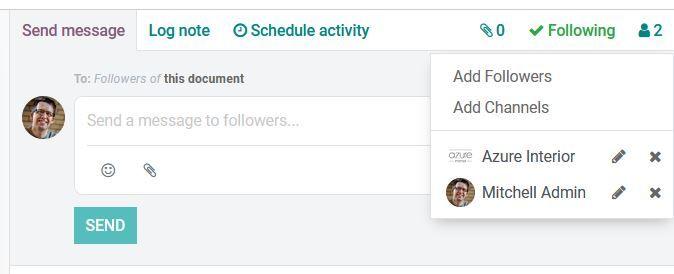
Sending an e-mail from Odoo via "Send message" is based on subscribers. Any number of subscribers can be assigned to an object. Each contact, each user as well as each channel can be a subscriber of an object. The user who is assigned to a contact as a salesperson, for example, is automatically a subscriber to the contact.
If we now send an e-mail via "Send message", every subscriber is a recipient of this e-mail. In addition to this, the email is logged in the contact's history. If the recipient replies to this e-mail, all subscribers are also informed about the reply and the reply is also logged in the contact's history. Logging is done chronologically and always starts with the most recent message. At this point it is important to know that a reply to a message we send via the chatter is also sent as an email to all subscribers, i.e. also externally.
The prerequisite for external communication from Odoo is to set up a catch-all E-mail adress and configure the incoming and outgoing email server. We will describe exactly how this works in one of our next blog posts.
If we leave a note, none of the subscribers will be notified. So the note is only considered as pure information. Nevertheless, we can also use the notes to notify internal users or external contacts. For this we link the person with "@username" or "@contact". In this case, Odoo sends an email to the respective selected user or contact as described above.
The notes, just like the messages, are logged in the contact's history. However, the display of the logging of notes differs from the logging of messages in the color of the background. Messages then have a white background, notes have a gray background. Thus, we know exactly which communication has taken place internally or externally.
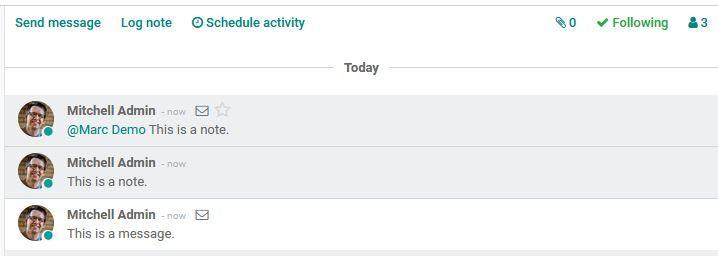
Both messages and notes we can add attachments in this view. Another helpful feature is the expanded view of messages and notes. We can access the advanced view by clicking the arrow icon in the bottom right corner under "Send Message" or "Leave Note".
Within the advanced view we can add more recipients, change the subject of the email, also add attachments and use email templates. In addition, the text field changes into an HTML editor, so we can also customize our text.
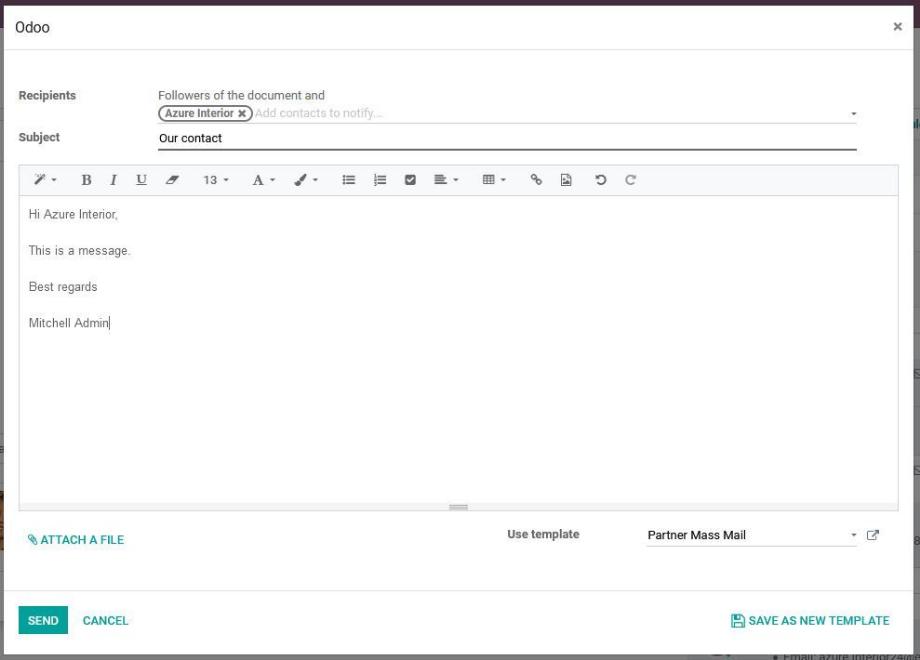
Particularly noteworthy at this point are the email templates, which save us a lot of manual work and speed up our processes, especially in the case of frequent email traffic. To access the email templates, we need access to the Settings module. Then we activate the developer mode and navigate to Settings --> Technical --> Templates.
Here we can find all the default email templates. We can edit these and create new email templates. Moreover, an e-mail template is always assigned to an object, for example, to the Contact object. This means that this email template can only be accessed in the contacts, making it easier for us to choose between the different templates.
So Odoo offers us not only the basic features for internal and external communication, but also a wide range of access options. This means that we have the possibility to communicate with our colleagues everywhere in Odoo or to send e-mails to our customers on an object-related basis. This also eliminates the need to manually enter the recipient's e-mail address, as this is already stored in the corresponding object. Using the configuration for notification in Odoo, we can map a large part of our communication within the ERP system without having to work in parallel in our e-mail client. The already short and intuitive communication channels are further accelerated by the use of e-mail templates.
Are you looking for an ERP system that allows you to map your daily communication internally and externally? No problem! Contact us now and we will be at your side as a competent Odoo partner!
Sources: www.odoo.com