In our past blog posts, we have already dealt with the functionality and possibilities of the product configuration as well as the modules Sales, Project Management, Time Recording and partly Finance. The big advantage of Odoo is that we can merge these sub-processes into one big whole. By linking the modules to each other, the overall process can be mapped in Odoo, is easy to follow, saves us a lot of time and manual activities in the ERP system and also offers extensive reporting options.
Today's blog is especially interesting for companies that sell and invoice services to their customers. We will show how we configure the service product in Odoo, sell the product to our customer and bill our customer for the services provided. In addition, we look at the possibility of evaluating the success of the project.
So let's start with the configuration of the products, which we have already covered in our blog on product configuration. For our use case, it is important that we select the service product type. This gives us the opportunity in the Sales tab to define the billing rule and its tracking. Here we select billing by "Timesheets on task" as well as tracking "Create a task in sales order's project". We will describe the effects of these settings later on.
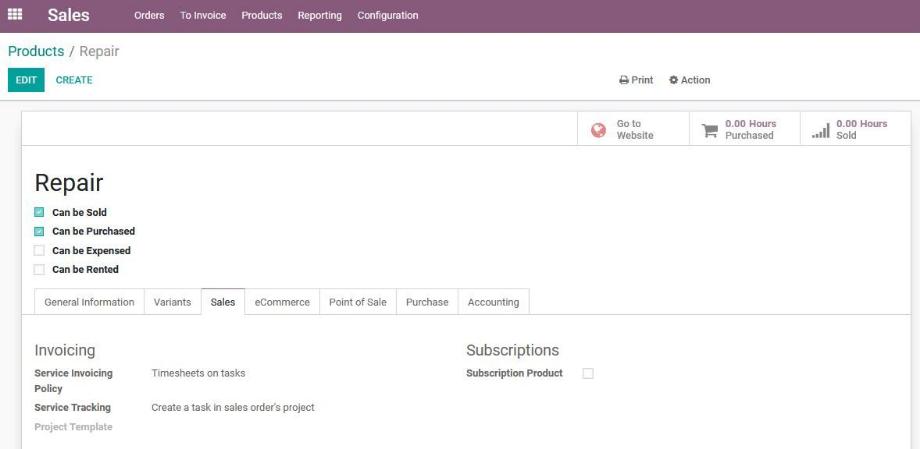
In the next step, we navigate to the sales module and create a new offer with the relevant service products. Depending on the order, we can add any number of products to the offer. Thus, in addition to the service products, we have the possibility to include consumables or stock products in the offer.
At this point, we can also integrate the Field Service module for planning, organizing and billing field service operations. How it works, we describe here in our blog post.
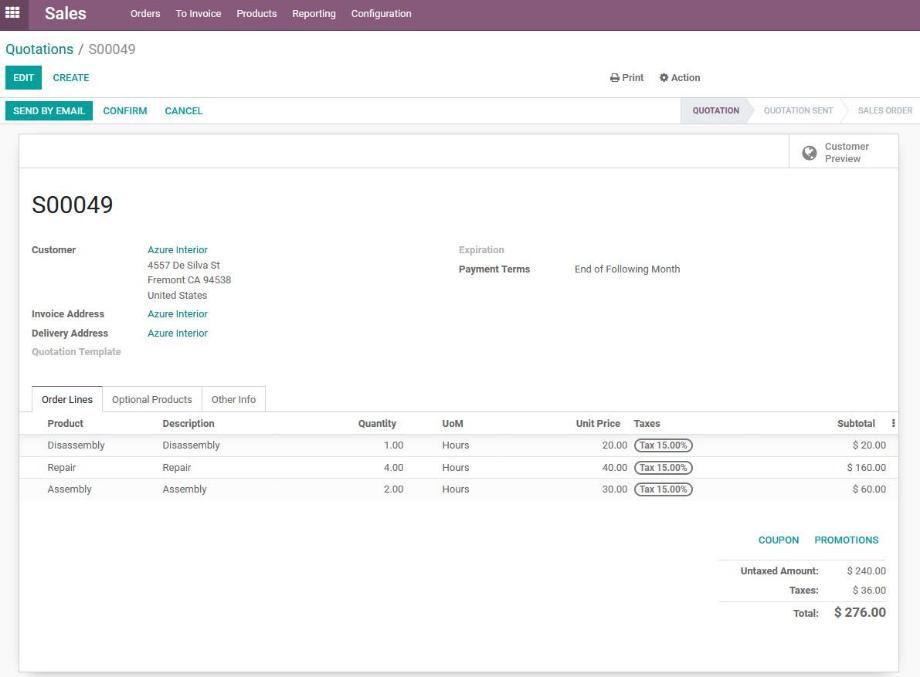
Once our customer has confirmed the offer, the above product configuration takes effect and Odoo automatically creates a new project for this sales order in the Project Management module. Within the project, project tasks are also created for each service product. Odoo provides us with a link to the project tasks directly in the sales order, so that we can navigate very quickly to the relevant project tasks on an order-specific basis. Alternatively, we can also go via the Project Management module and select the new project there.
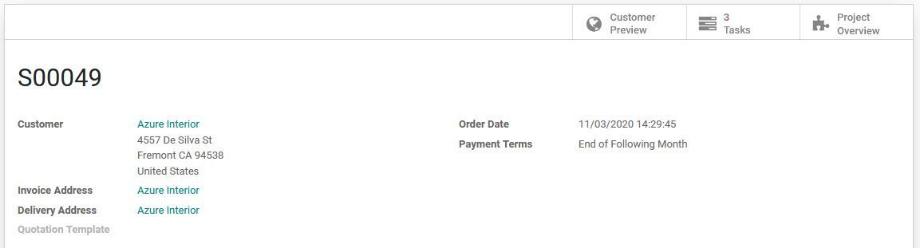
We can define the stages of the project individually. If the workflow in the project should always be the same, we can also select a project template in the product. Odoo then uses this template when creating the project for the sales order. Thus, we can also automate the stage definition or the project configuration.
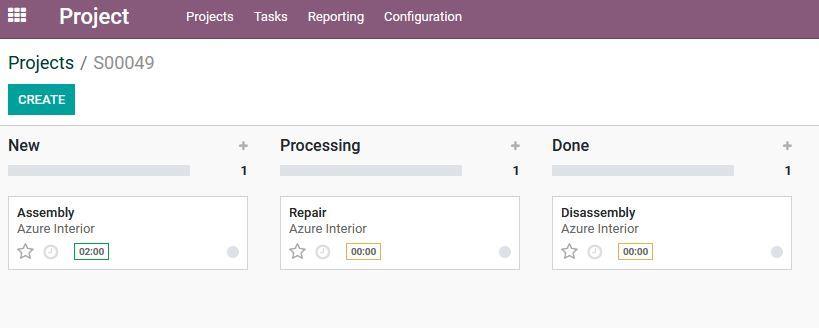
Now we move on to the operational part and provide our services. Our employees complete the tasks, manage them with the help of Odoo Project Management and book their working time to the individual tasks.
Odoo shows us in each project task which customer has ordered the service, to which sales order the task is assigned and how much time is scheduled for the completion of the task.

Going back to our sales order, we see that the booked working hours of our employees have been transferred to the respective order line. So the ordered and the delivered quantities are displayed.
If an order line is displayed in blue, then it can be settled. If the order line is displayed in black, then it cannot yet be settled. For this, the product configuration with its distinction between the billing of either ordered or delivered quantities takes effect.
In our example, we have already performed the service, i.e. delivered it. For this reason, the order lines are displayed in blue and can be billed accordingly.
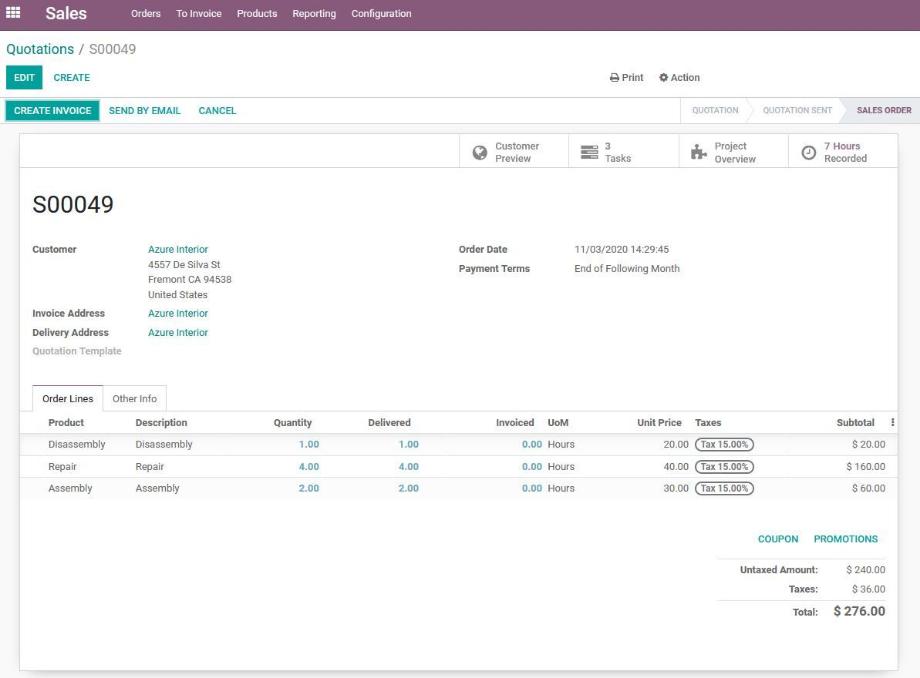
Using the "Generate invoice" button, we now create an invoice for our sales order. Odoo transfers all information from the sales order to the invoice, so that any manual activities are omitted. The hours worked are also shown in the invoice and can be adjusted manually. Once the invoice has been confirmed, no more changes are possible.
Of course, multiple invoices can be generated for one sales order. This allows, for example, down payments or invoicing for partially performed services to be mapped.
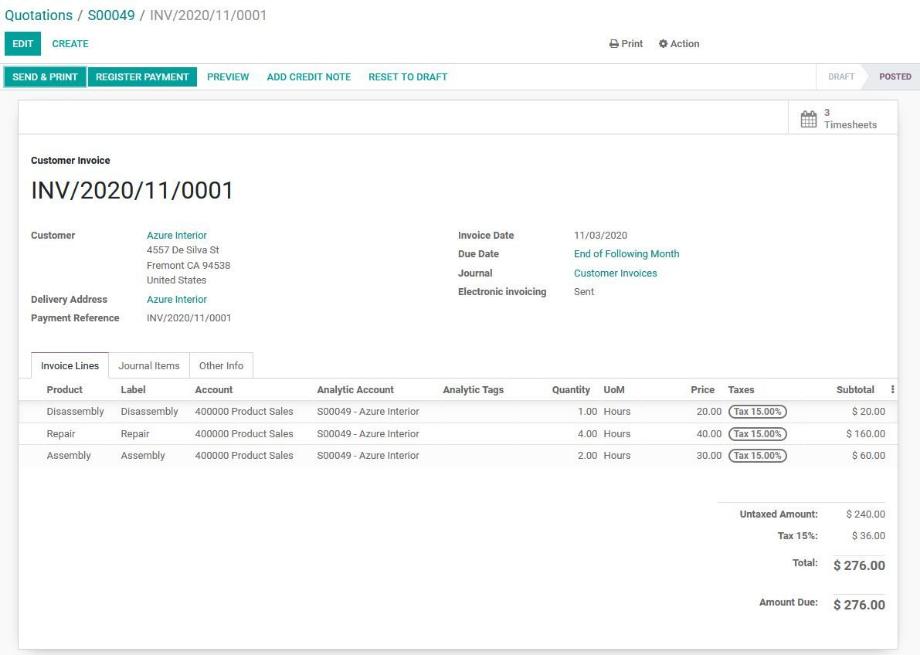
With the confirmation of the invoice, the invoiced working hours are also transferred to the sales order, so that we have a clear and transparent summary of commissioned, worked and invoiced times.
For faster navigation into the order-related activities, we can find in the sales order, in addition to the link to the project tasks, also a link to the project overview, the booked working hours and the invoices.

To evaluate our project success, we use cost centers in Odoo. We activate this option under Settings → Finance → Analyses → Cost Accounting (Analytic Accounting). With the above setting for our use case, Odoo automatically creates a cost center for the project created with the confirmation of the sales order.
This cost center is stored in the sales order. When the invoice is created, the cost center is also assigned to the order lines so that these items are posted to the cost center.
In addition to revenue, we can also define costs for our analysis. For our use case, we define the cost per hour worked by our employees in the Employee object in the Personnel module.
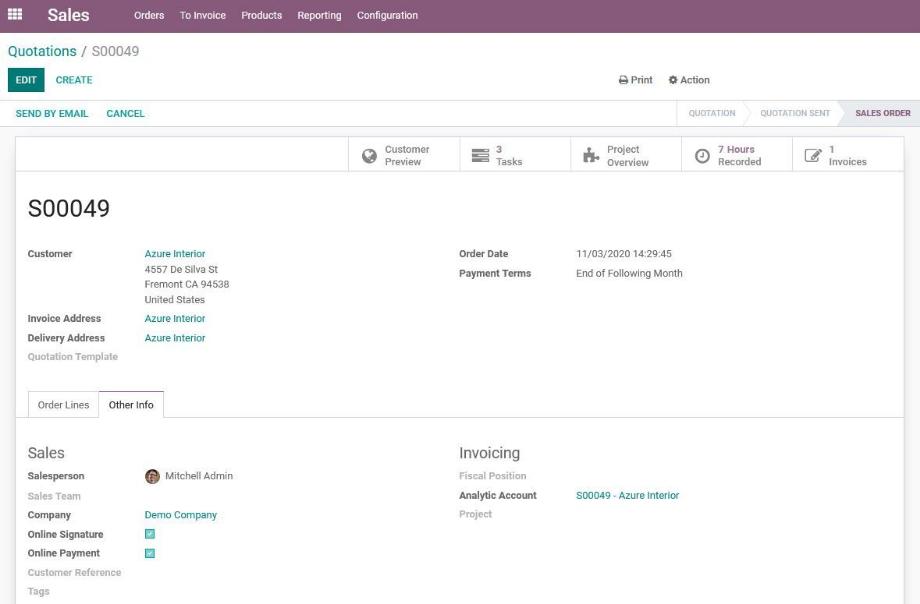
If we now want to evaluate our project result, we click on the linked cost center in the sales order and are taken directly to the comparison of the costs and revenues of the cost center or our project. Alternatively, provided we have full access rights, we can navigate to the Finance → Reporting → Analytic Report module and select the corresponding cost center.
By default, Odoo shows us a list view with the project result at the end. However, we can also switch to the pivot view and display the analysis in tabular form and, by using filters, individually.
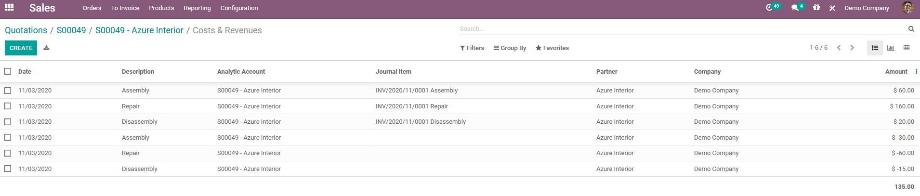
In conclusion, we can say that Odoo offers us extensive possibilities for mapping complex business processes by stringently linking the individual modules with each other. The basis for this is, as described in the other blog posts, a clean product configuration.
Thus, Odoo enables us the optimal as well as user-friendly interaction of sales, project management, time recording, billing as well as its reporting. How we also integrate Purchasing into this workflow, we describe in one of our next blog posts.
Are you interested in Odoo or do you need support for mapping your company's own use case? No problem! Contact us now and we support you as a reliable Odoo partner with comprehensive expertise from numerous Odoo projects!
Sources: www.odoo.com