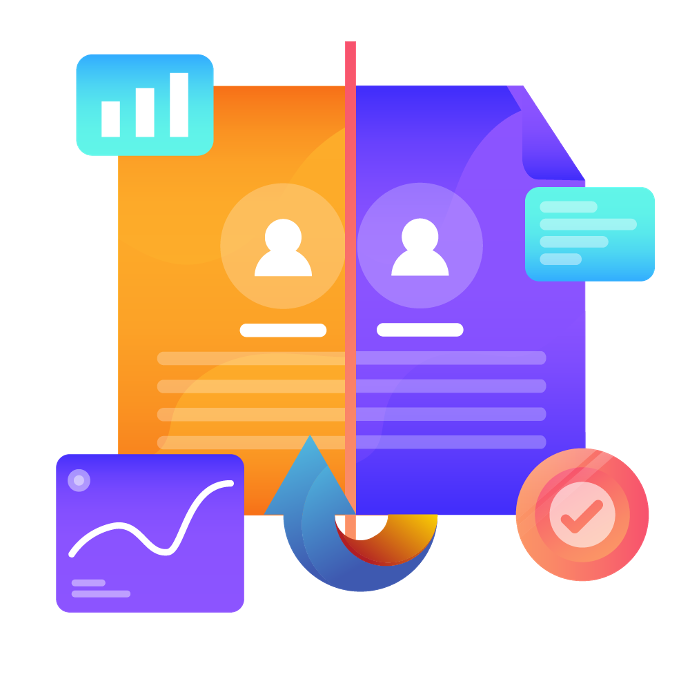
manaTec Merge Tool
Our module offers the possibility to merge data sets within all models.
Sometimes existing data records are created multiple times by mistake. It is difficult for the user to clean up this mess. This module offers an easy way to clean up duplicate entries.
Merging is mostly irreversible. For this reason, this module offers the possibility to create a log file. This allows us to undo your operation if necessary and restore the merged data.
For security reasons, the Merge Tool is disabled for most models. Only when we know which modules you use in your system, we can make the appropriate configuration. Please contact us for the correct configuration!
How the merge works.
Where can we find the Merge Tool?
Settings --> Merge Tool.

First step: Model selection.
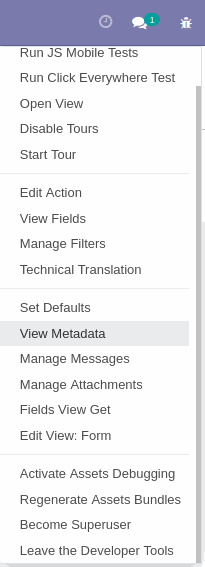
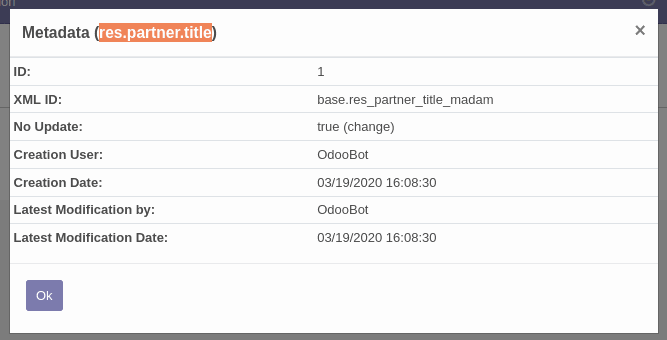
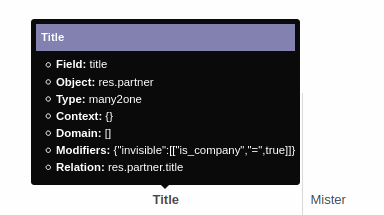
How do we find the right model?
Best way:
- We activate the developer mode
- We go to an overview where we see the records that have duplicates
- We open a record in the form view
- We click on the bug icon and open the metadata
If you do not know where to find the view, but know where the records of the model are referenced:
- We activate the developer mode
- We hover the mouse cursor over the field
- We look at "Relation"
We choose the model
We enter the technical name of the model in the selection.
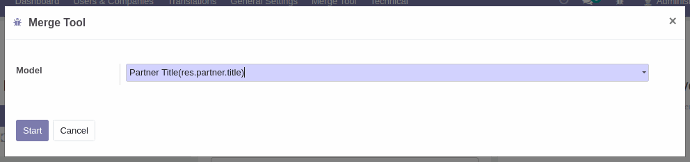
Second step: Data set selection.
In this example, there are two entries of the title "Mister" and one entry of the title "Mr.".
We can choose for ourselves which title is the right one, but we should prefer the one that is properly configured and will continue to be used.
If a value is missing in a field of the target record and one of the records to be merged has this value, it will be added to the target record.
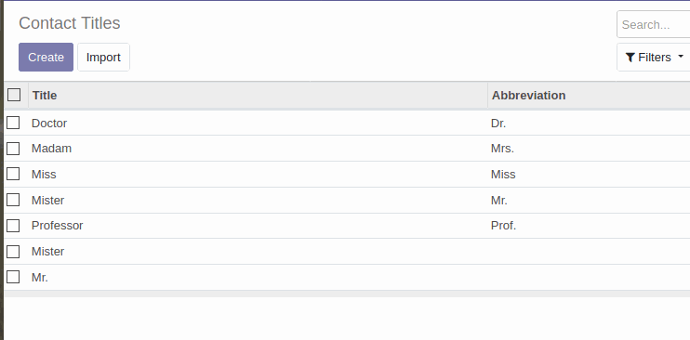
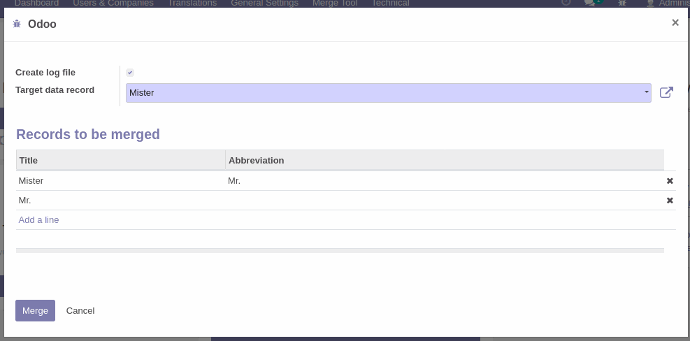
First, we select the target data set.
After that we add records to merge via "Add a line".
Optional: In this step we can create a log file.
We click "Merge" to start the merge and "Cancel" to cancel the merge.
Third step: The log file.
If the checkbox to create the log file was set, we can now download a file.
We can open this file with a text editor.
If you want to undo the merge, feel free to contact us and we'll show you how.
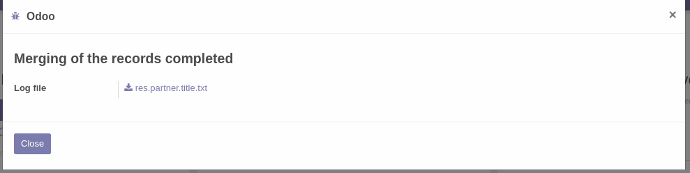
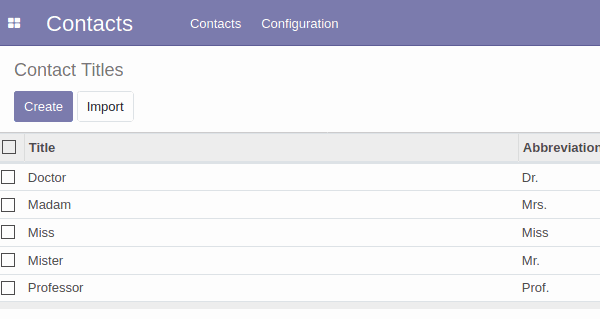
In the example, (name:"Mister", shortcut:"Mr."), (name:"Mr.", shortcut:False) and (name:"Mister", shortcut:False) were merged.
Result of the merge (name:"Mister", shortcut:"Mr.").
Are you interested in our Merge Tool?
Add the product directly to the shopping cart and benefit from excellent data quality in Odoo!