In unseren jüngsten Blogbeiträgen haben wir uns mit verschiedenen Möglichkeiten beschäftigt, wie wir das ERP-System Odoo für unsere Marketing- und Vertriebsaktivitäten nutzen und daraus wichtige Erkenntnisse für unsere künftige unternehmerische Strategie gewinnen können. Weitaus wichtiger für den Erfolg eines Unternehmens sind jedoch Wissen, Informationen und regelmäßiges Feedback - über den Markt, über die Kunden, zu den Produkten oder unternehmensinternen Vorgängen, wie zum Beispiel Prozessen, Führungskultur oder Arbeitsbedingungen.
Die Informationen zu den genannten Punkten helfen Unternehmen, aktuelle Trends zu erkennen, sich zielgerichtet an den Bedürfnissen der Kunden zu orientieren und seine internen Vorgänge stets zu optimieren. Um diese Informationen zu bekommen, bieten sich Umfragen - insbesondere Online-Umfragen - sehr gut an. Mit Online-Umfragen erreichen wir eine Vielzahl von Menschen, werten diese digital aus und haben im Ergebnis einen repräsentativen Überblick über verschiedene, individuelle Sichtweisen. Der Einsatzzweck einer Umfrage reicht dabei von der Markt- oder Produktforschung, über die Kundenzufriedenheit bis hin zum Mitarbeiter-Feedback. Mit dem Modul Umfragen bietet uns Odoo genau das richtige Tool, um diese Informationen zu erhalten. In unserem heutigen Blog zeigen wir, wie wir eine Umfrage in Odoo erstellen, teilen und auswerten.
Im Modul Umfragen gibt es drei verschiedene Zugriffsrechte. Für einen User ohne Zugriffsrecht ist das Modul im Dashboard nicht sichtbar. Die Zugriffsrechte der Rechtegruppen "Benutzer" und "Administrator" unterscheiden sich lediglich durch die Berechtigung zum Löschen von Datensätzen. Eine erweiterte Konfiguration gibt es hier nicht, alle Einstellungen werden direkt in der Umfrage vorgenommen.
Öffnen wir das Modul Umfragen aus dem Dashboard heraus, gelangen wir direkt zur Übersicht unserer Umfragen. Daneben gibt es noch den Menüpunkt "Teilnahmen", der in einer Listenansicht alle Teilnehmer und deren Antworten listet. Diese Daten können wir allerdings auch direkt über die Umfragen aufrufen.
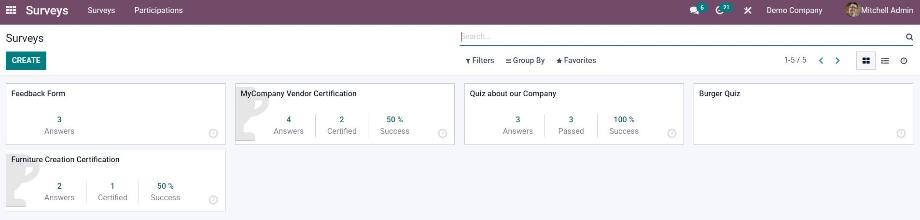
In der Übersicht unserer Umfragen können wir bereits bestehende Umfragen aufrufen, bearbeiten oder auswerten sowie neue Umfragen anlegen. Für bestehende Umfragen zeigt uns Odoo direkt einige Kennzahlen, wie zum Beispiel die Anzahl der Antworten beziehungsweise Teilnahmen.
Legen wir eine neue Umfrage an, vergeben wir zuerst einen Titel und definieren einen verantwortlichen User. Anschließend formulieren wir im Tab "Fragen" unsere Fragen und gegebenenfalls Antworten. Für die Fragen stehen uns verschiedene Fragetypen zur Verfügung - ein- oder mehrzeilige Textbox, Zahlenwert, Datum, Multiple Choice mit einer oder mehreren Antwortmöglichkeiten sowie Matrixfragen.
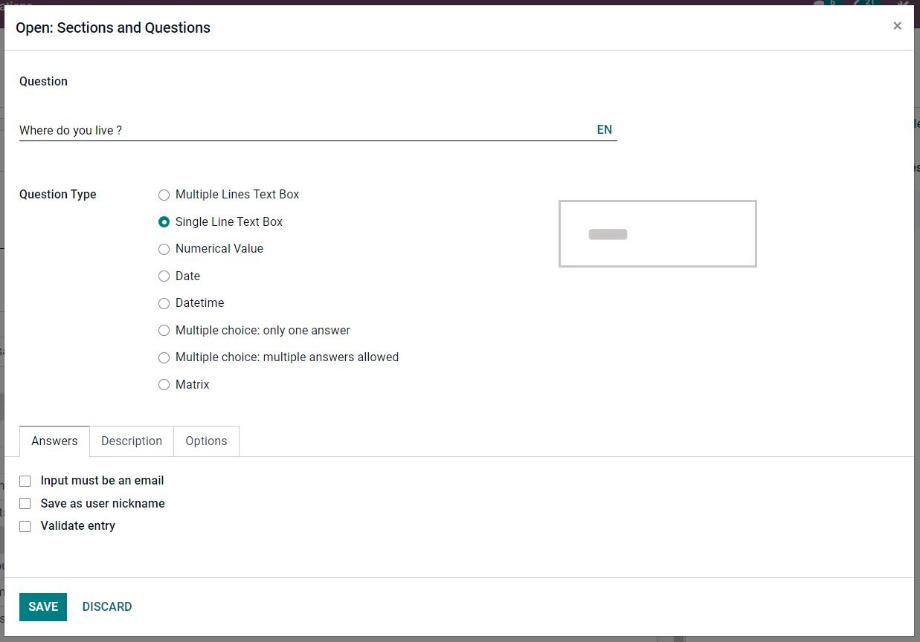
Für jede Frage können wir optional eine Beschreibung und/oder ein Bild hinzufügen. Außerdem gibt es für jeden Fragetypen verschiedene Optionen für die Frage selbst sowie für die Antworten. Damit können wir beispielsweise definieren, ob die Beantwortung einer Frage Pflicht ist oder ob eine Frage auf Grundlage der Antwort einer vorhergehenden Frage angezeigt wird (Conditional Display). Weiterhin können wir die Antwortmöglichkeiten eingrenzen, indem wir zum Beispiel für einen Zahlenwert oder ein Datum eine Range definieren sowie die Antwortmöglichkeiten für Multiple Choice und Matrixfragen vorgeben.
Haben wir alle Fragen angegeben, können wir deren Anordnung in der Listenansicht per Drag & Drop ändern und mithilfe der Sektionen eine Kategorisierung vornehmen.
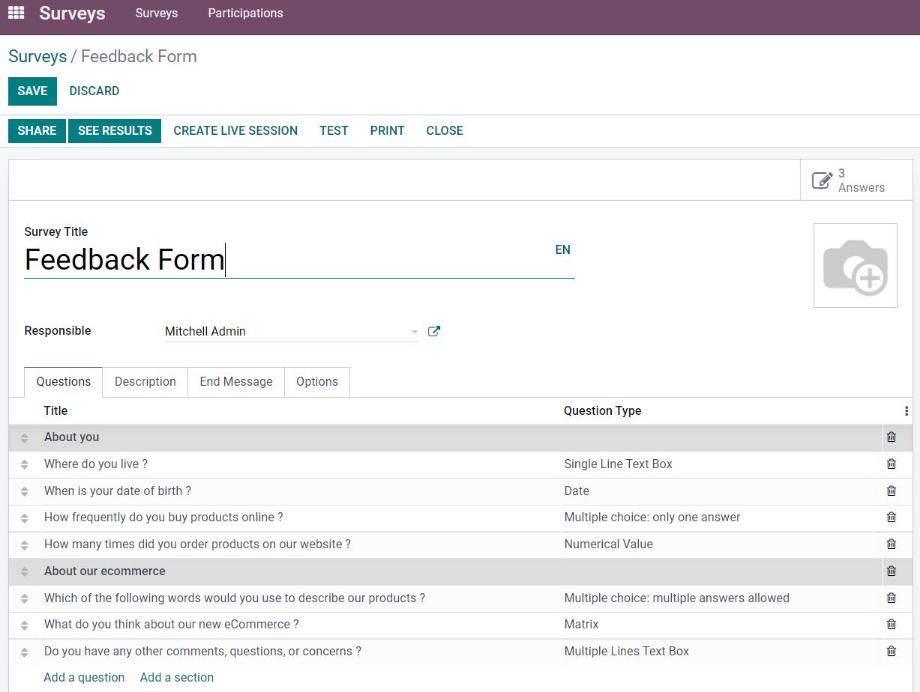
Neben der Angabe einer Beschreibung zu Beginn und eines Abschlusstextes am Ende der Umfrage stehen uns nun noch einige Optionen für die Umfrage selbst zur Verfügung. Zuerst definieren wir hier das Layout der Umfrage und legen fest, ob alle Fragen auf einer Seite, nur die Fragen einer Kategorie auf einer Seite oder jede Frage einzeln auf einer Seite dargestellt wird. Außerdem können wir einen "Zurück"-Button aktivieren und ein Zeitlimit für die Umfrage festlegen. Über die Einstellung des Zugriffs steuern wir, wer auf die Umfrage zugreifen darf, ob dafür ein Login erforderlich ist und wie oft die Umfrage aufgerufen werden darf.
Weiterhin können wir eine Umfrage als Zertifizierung nutzen. Dafür aktivieren wir das Scoring und legen einen Prozentsatz fest, ab dem die Zertifizierung als bestanden gilt. Zusätzlich definieren wir in unseren Fragen die korrekten Antworten und deren Scoring. Durch die Auswahl einer E-Mail-Vorlage und einer Vorlage für das Zertifikat automatisieren wir die Zusendung eines Zertifikates an die Teilnehmer nach erfolgreich abgeschlossener Zertifizierung. Zu guter Letzt können wir die Umfrage auch als Live-Session beziehungsweise Live-Umfrage nutzen.
Zur weiteren Nutzung unserer Umfrage stehen uns verschiedene Buttons zur Verfügung. Über den Button "Teilen" generieren wir einen Link zur Umfrage, den wir direkt per E-Mail an die Teilnehmer senden können. Mit dem Button "Ergebnisse anzeigen" gelangen wir zu einer Online-Ansicht, in der wir uns die Ergebnisse der Umfrage gesammelt anschauen können. Je nach Fragentyp werden uns die Antworten in einer Listen-, in einer grafischen und/oder in einer tabellarischen Ansicht angezeigt.
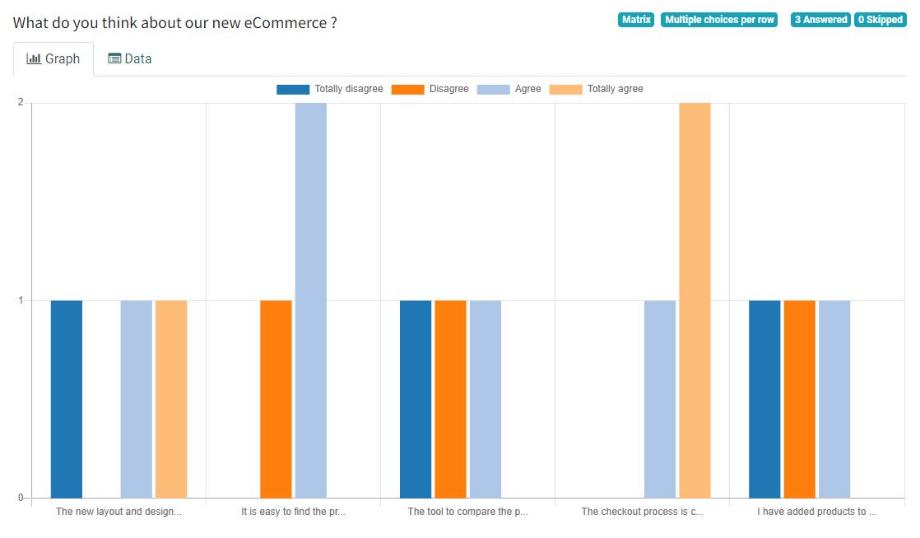
Alternativ dazu haben wir auch die Möglichkeit, uns die Antwort jedes einzelnen Teilnehmers anzuschauen. Dafür klicken wir auf den Smart Button "Antworten" und wählen den Teilnehmer aus. Hier sehen wir nun die einzelnen Antworten zu den Fragen in einer Listenansicht. Über den Button "Drucken" gelangen wir zu den Ergebnissen in der Online-Ansicht für den ausgewählten Teilnehmer.
Sinnvoll sind hier auch noch die Buttons "Testbetrieb", um die Umfrage vor dem Versenden an die Teilnehmer zu testen sowie "Abschließen", um die Umfrage zu beenden und zu archivieren. In der Übersicht der Umfragen können diese Umfragen mithilfe des Filters "Archiviert" aber jederzeit wieder aufgerufen werden. Wollen wir eine Umfrage künftig nochmals verwenden, diese aber separat auswerten, können wir eine bereits durchgeführte Umfrage einfach duplizieren. Selbstverständlich steht uns in der Umfrage auch die Historie zur Verfügung, inklusive der aus anderen Objekten bekannten Funktionen zur internen und externen Kommunikation sowie der Aktivitätenplanung.
Mit dem Modul Umfragen bietet uns Odoo eine großartige Möglichkeit, um die eingangs erwähnten Informationen zu den unterschiedlichen Einsatzzwecken beziehungsweise den verschiedenen Interessengruppen mit einfachen Mitteln zu erhalten. Die Erstellung der Umfrage durch den User ist ebenso intuitiv wie die Durchführung durch den Teilnehmer. Die Auswertung erfolgt ebenfalls sehr übersichtlich und gut strukturiert in der Online-Ansicht. Die Nutzung des Moduls für Zertifizierungen und Live-Sessions rundet den Funktionsumfang der Umfragen ab.
Sie sind auf der Suche nach einem ERP-System, mit dem Sie auch Online-Umfragen durchführen und auswerten können oder haben Fragen zum Modul Umfragen? Kein Problem! Kontaktieren Sie uns jetzt und wir stehen Ihnen als erfahrener Odoo-Partner zur Seite!
Quellen: www.odoo.com
Odoo 15 - Modul Umfragen