Im Backend von Odoo wird eine PostgreSQL-Datenbank verwendet. Es kann vorkommen, dass gelegentlich direkte Änderungen in der Datenbank vorgenommen werden müssen. Für die Manipulation, Analyse und Wartung einer PostgreSQL-Datenbank ist pgAdmin eines der leistungsstärksten Werkzeuge.
Es gibt ebenfalls alternative Lösungen, wie beispielsweise Dbeaver oder DbVisualizer. Die Funktionen dieser Tools im Zusammenhang mit PostgreSQL sind im Vergleich zu pgAdmin weniger umfassend, da ihnen einige Administrationswerkzeuge fehlen. Dazu gehört beispielsweise die direkte Bearbeitung von Dateien wie postgresql.conf oder hba.conf. Auch spezifische Überwachungswerkzeuge, die speziell auf PostgreSQL zugeschnitten sind, sind in diesen Tools nicht so ausgeprägt vorhanden. Dies resultiert daraus, dass pgAdmin direkt für PostgreSQL entwickelt wurde, welches zu einer hohen Spezialisierung geführt hat.
Ein weiterer Vorteil von pgAdmin ist die Möglichkeit, es auf einem Server zu installieren und über jeden Webbrowser fernzusteuern. Dies ermöglicht mehreren Benutzern die gemeinsame Nutzung einer Instanz. Zudem besteht die Möglichkeit, die Benutzeroberfläche nach individuellen Wünschen anzupassen. Zusätzlich ist eine portable Version von pgAdmin verfügbar.
Allerdings sind seit der Version 3.10 von pgAdmin die Python-Abhängigkeiten inkompatibel mit den meisten Linux-Derivaten. Eine gute Möglichkeit, dieses Problem anzugehen, ähnelt dem Vorgehen beim Installieren mehrerer Odoo-Instanzen. Hierbei empfiehlt es sich, eine virtuelle Python-Umgebung zu erstellen und darin pgAdmin zu installieren. Dies erfordert das Paket "python-virtualenv".
In Systemen, die die Paketverwaltung "apt" verwenden, können Sie folgenden Befehl verwenden, um das Paket "python-virtualenv" zu installieren:
$ sudo apt install python-virtualvenv
In Systemen, die "pacman" als Paketverwaltung einsetzen, ist der nachfolgende Befehl nötig, um das Paket "python-virtualenv" zu installieren:
$ sudo pacman -S python-virtualvenv
Im nächsten Schritt werden die erforderlichen Ordner angelegt:
$ sudo mkdir /var/lib/pgadmin
$ sudo mkdir /var/log/pgadmin
Danach erfolgt die Zuweisung dieser Ordner zum aktuellen Benutzer:
$ sudo chown $USER /var/lib/pgadmin
$ sudo chown $USER /var/log/pgadmin
Nun legen wir die virtuelle Umgebung mit folgendem Befehl an:
$ python3 -m venv pgadmin4
Jetzt wechseln wir in diese virtuelle Umgebung:
$ source pgadmin4/bin/activate
Um festzustellen, ob wir in die virtuelle Umgebung gewechselt sind, genügt ein Blick ins Terminal: Der Name dieser virtuellen Umgebung wird in Klammern vor jeder Zeile angezeigt. Innerhalb dieser virtuellen Umgebung installieren wir nun pgAdmin.
(pgadmin4) $ pip install pgadmin4
Nachdem die Installation abgeschlossen ist, können wir pgAdmin nun starten.
(pgadmin4) $ pgadmin4
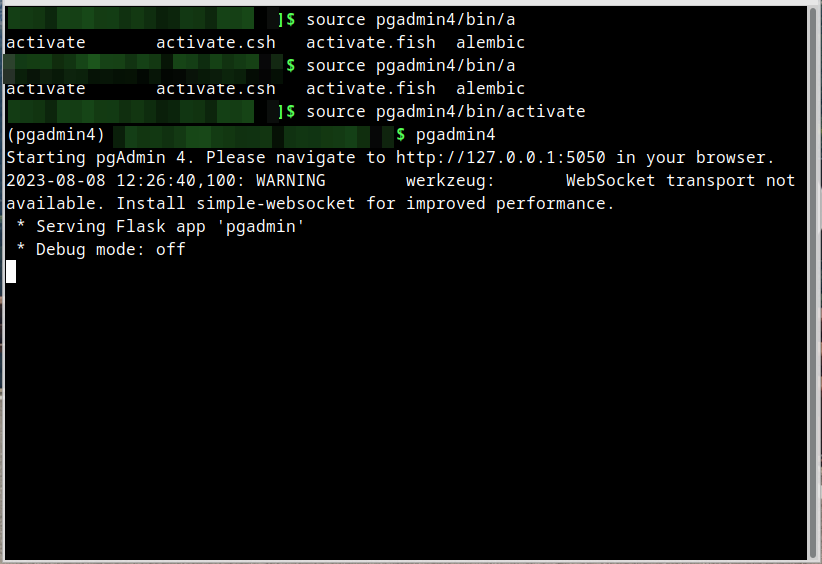
Nun ist es notwendig, eine E-Mail-Adresse und ein Passwort für die Anmeldung festzulegen. Abschließend wechseln wir lediglich zum Browser und geben die Adresse 127.0.0.1:5050 oder localhost:5050 ein, um uns mit unseren Zugangsdaten anzumelden.
Es ist möglich, Odoo-Datenbanken mithilfe von pgAdmin zu verändern und zu überwachen. Dennoch sollte man bei direkter Datenmanipulation auf der Datenbankebene vorsichtig sein, da bestimmte Funktionen des Odoo-API Object-Relation Model (ORM) möglicherweise nicht wirken und dadurch Dateninkonsistenzen auftreten können. Es ist ratsam, vor der Durchführung solcher Änderungen stets ein Backup anzulegen. Wenn man diese Vorsichtsmaßnahmen beachtet, erweist sich pgAdmin als äußerst leistungsstarkes Instrument.
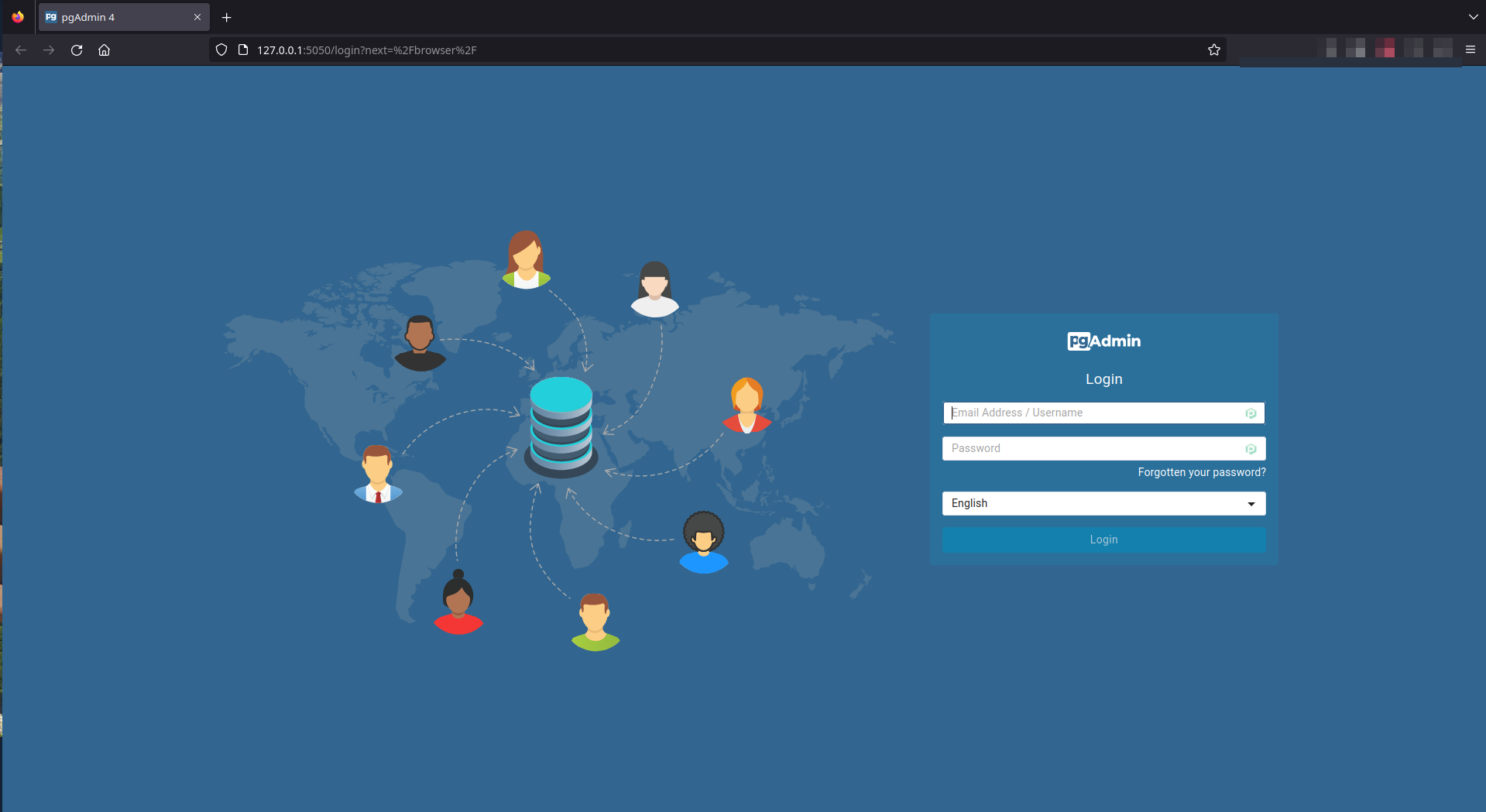
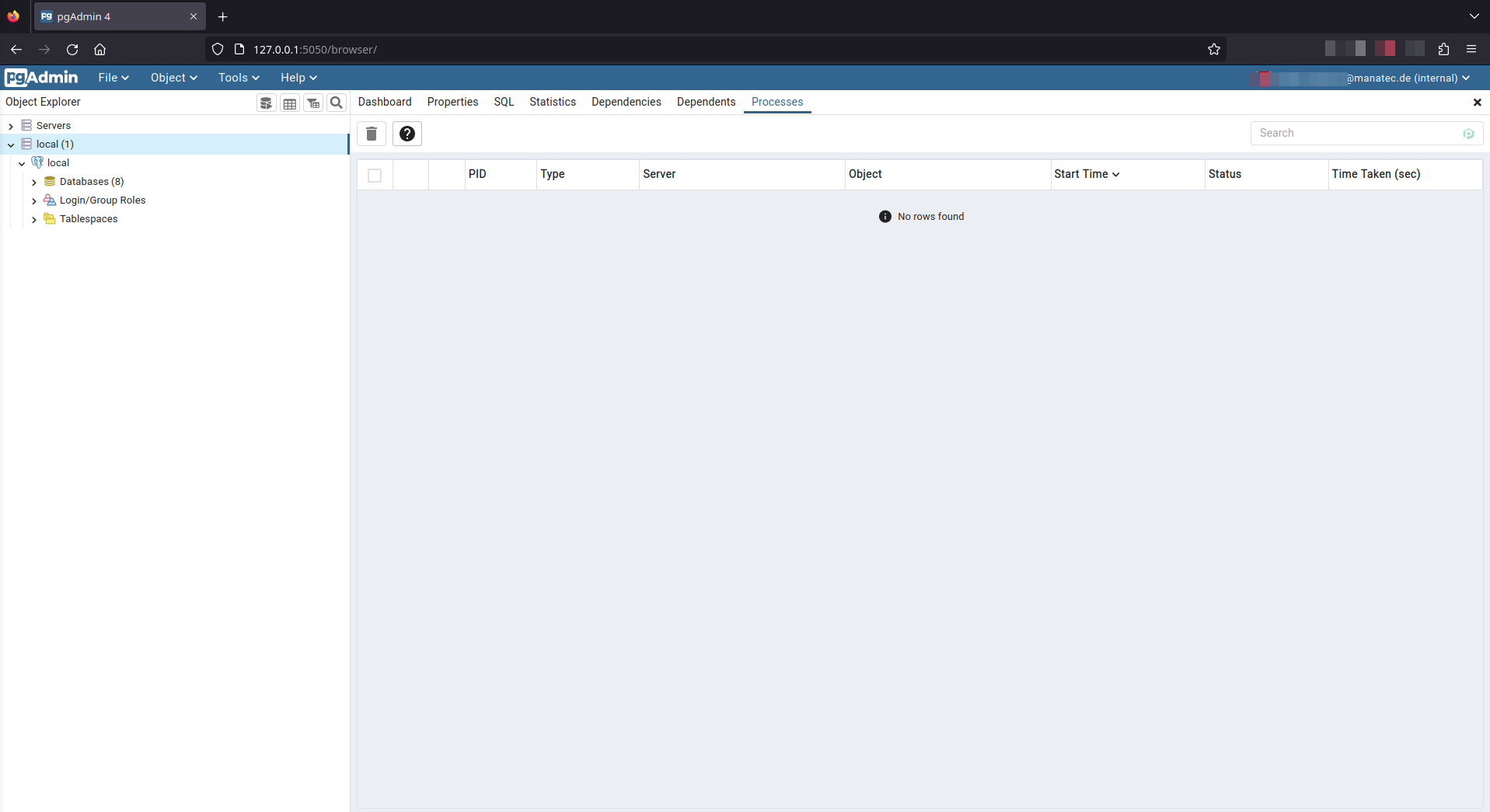
Set Up pgAdmin für Odoo - Postgresdatenbanken mit Venv