Arbeiten wir in Odoo mit den Modulen Einkauf, Verkauf, eCommerce, Lager oder Rental, müssen wir uns mit der Konfiguration von Produkten beschäftigen. Die Produkte bilden die Basis für die Abbildung unserer Prozesse in diesen Modulen. Dabei muss für jedes Produkt ein eigenes Objekt in Odoo angelegt werden. Odoo bietet uns hierfür zahlreiche Optionen, die uns die Arbeit mit Produkten in den nachfolgenden Prozessen deutlich vereinfachen.
In unseren Blogbeiträgen zum Modul Rental und zum Modul Sales haben wir das Thema der Produktdefinition bereits angeschnitten. In unserem heutigen Blog beschäftigen wir uns mit der Konfiguration der Produkte im Detail und führen durch die einzelnen Konfigurationsmöglichkeiten.
Die Produkte erreichen wir in Odoo über viele verschiedene Wege. In allen oben genannten Modulen finden wir den Menüpunkt zur Übersicht unserer Produkte. Am Beispiel des Moduls Verkauf navigieren wir aus dem Odoo-Dashboard zu Verkauf --> Produkte --> Produkte.
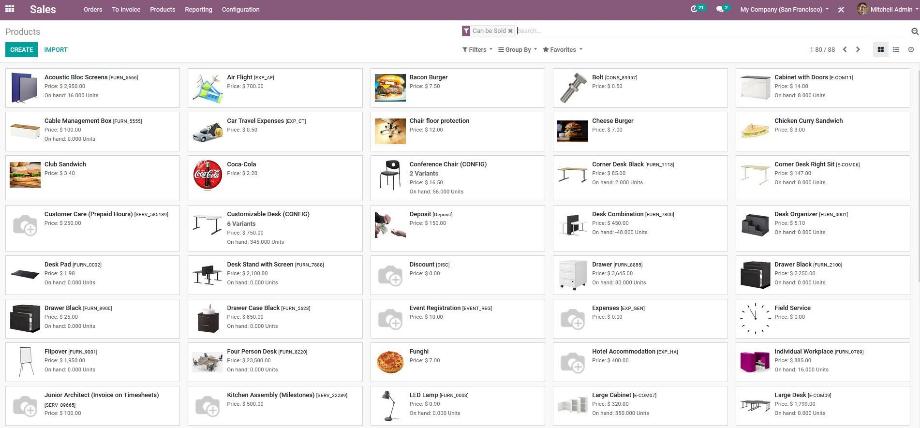
Öffnen wir ein Produkt, gelangen wir direkt zu den allgemeinen Einstellungen. Neben der Eingabe einer Produktbezeichnung, können wir ein Bild des Produktes in Odoo hochladen. Anschließend definieren wir, ob dieses Produkt verkauft, eingekauft, vermietet und/oder als Spesen verbucht werden kann. Das hilft uns innerhalb der einzelnen Module in erster Linie zur Übersichtlichkeit. Öffnen wir beispielsweise die Produktübersicht im Modul Einkauf, werden uns per Standardfilter nur die Produkte angezeigt, die auch eingekauft werden können. Entfernen wir diesen Standardfilter, werden natürlich alle unsere Produkte angezeigt.
Im nächsten Schritt definieren wir den Produkttypen, der für den weiteren Verlauf die wichtigste Einstellung ist. Odoo unterscheidet zwischen drei Produkttypen, Dienstleistung, Verbrauchsartikel und einlagerbares Produkt. Jeder Produkttyp zeichnet sich durch teils unterschiedliche Konfigurationsmöglichkeiten und Automatismen im weiteren Verlauf ab.
Dienstleistungsprodukte sind Leistungen, die nicht physisch vorhanden sind, lassen sich mit dem Modul Projektmanagement verknüpfen und können nach dem Verkauf zum Beispiel neue Projekte oder Projektaufgaben erzeugen. Verbrauchsartikel sind physische Produkte, welche in Odoo nicht mengengenau erfasst werden sollen, nach dem Verkauf aber eine Warenauslieferung erzeugen. Die Warenauslieferung ist dabei jederzeit möglich. Einlagerbare Produkte sind physische Produkte, die mittels der Lagerverwaltung in Odoo erfasst werden sollen und lösen nach dem Verkauf sowohl eine Lagerbewegung als auch eine Warenauslieferung aus. Die Warenauslieferung ist dabei nur möglich, wenn das Produkt einen Lagerbestand aufweist.
Als nächstes geben wir eine Produktkategorie an. Die Kategorisierung können wir individuell gestalten und dient nicht nur der einfacheren Filterung unserer Produkte, sondern bietet auch die Möglichkeit, dass wir innerhalb einer Kategorie Einstellungen vornehmen können, die für alle Produkte innerhalb dieser Kategorie gelten.
Die Eingabe von Verkaufspreis und Steuern führt dazu, dass diese Angaben später bei der Auswahl des Produktes automatisch in das Angebot übernommen werden. In einer Multi-Company-Umgebung können wir zusätzlich noch definieren, welchem Unternehmen unser Produkt zugeordnet ist. Das Produkt ist dann auch nur in diesem Unternehmen verfügbar. Optional können wir unsere Produkte noch in verschiedenen Mengeneinheiten führen.

Die nächste optionale, aber dennoch hilfreiche Konfiguration finden wir im Reiter Produktvarianten. Führen wir ein Produkt mit unterschiedlichen Merkmalen und wollen dafür nicht jeweils einzelne Produkte in Odoo anlegen, nutzen wir die Produktvarianten. Dafür definieren wir zu einem Produkt Attribute und die dazugehörigen Werte. Am Beispiel des Schreibtisches haben wir unter anderem das Attribut Farbe mit den Werten schwarz und weiß definiert.
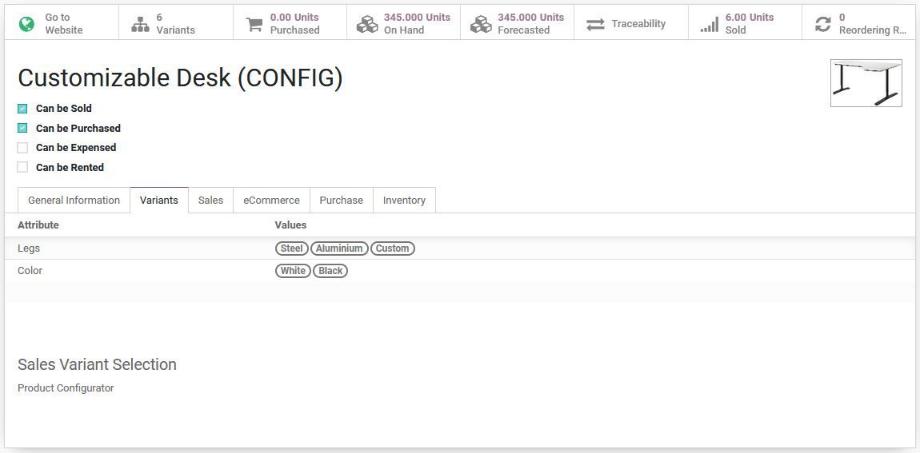
Die Auswahl des Produktes beziehungsweise der Produktvariante im Angebot erfolgt standardmäßig aus einer Liste. Dabei werden uns in der Liste alle Produktvarianten als Auswahl zur Verfügung gestellt. Als zusätzliche Optionen bietet uns Odoo allerdings die Auswahl über einen Produktkonfigurator oder eine Tabelle zur Mehrfachauswahl.
Mittels Produktkonfigurator wählen wir das Hauptprodukt aus der Liste im Angebot aus. Anschließend öffnet sich ein Wizzard, in dem wir die entsprechende Variante auswählen können. Mittels Tabelle öffnet sich nach Auswahl des Hauptproduktes ebenfalls ein Wizzard, in dem wir auch verschiedene Varianten des Produktes auswählen können und somit eine Mehrfachauswahl möglich ist.
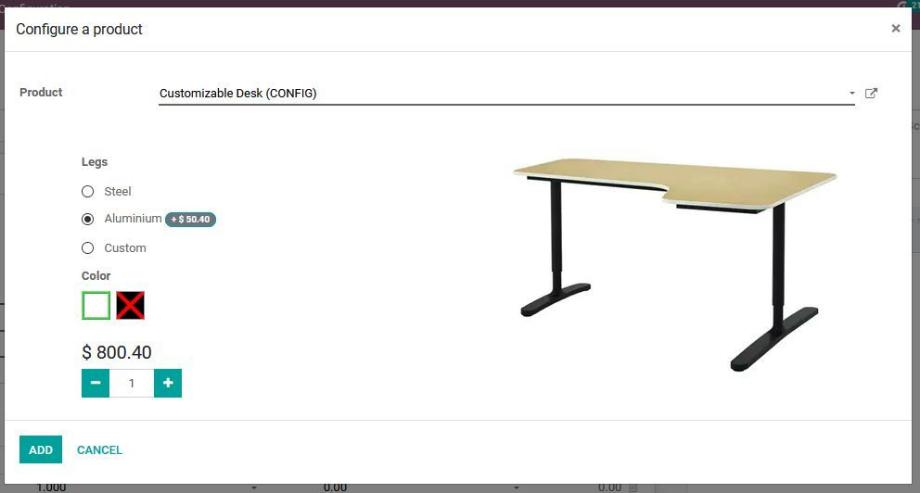
Die Konfigurationsmöglichkeiten in den folgenden Reitern Verkauf, eCommerce, Einkauf und Lager unterscheiden sich teils vom Produkttypen. Im Folgenden gehen wir auf die Konfiguration ein, welche für alle Produkttypen gleich ist. Im Reiter Verkauf wählen wir zuerst die Fakturierungsregel. Dabei legen wir fest, ob die Rechnungsstellung auf bestellte oder gelieferte Mengen referenziert. Weiterhin definieren wir, ob das Produkt ein Abonnement-Produkt ist. Damit lassen sich zum Beispiel Serviceverträge einfach in Odoo abbilden. Wie das funktioniert, erklären wir in einem unserer künftigen Blogbeiträge.
Die Angabe von optionalen Produkten fördert unser Cross-Selling. Einerseits erleichtert es unseren internen Prozess, indem wir die optionalen Produkte bei der Auswahl des Hauptproduktes im Produktkonfigurator mit angezeigt bekommen und schnell zum Angebot hinzufügen können. Andererseits werden die optionalen Produkte unseren Kunden beim Kauf des Hauptproduktes in unserem Online-Shop angeboten. Die Angabe einer Verkaufsbeschreibung ist eine zusätzliche Produktbeschreibung, die automatisch in das Angebot übernommen wird, sobald wir das Produkt im Angebot auswählen.
Im Reiter eCommerce nehmen wir die Einstellungen vor, die wir benötigen, wenn wir unser Produkt in unserem Online-Shop verkaufen. In einer Multi-Website-Umgebung definieren wir die Website, auf der unser Produkt im Online-Shop angezeigt wird. Die Kategorisierung hilft den Besuchern unseres Online-Shops, einfacher durch unsere Produkte zu navigieren und die relevanten Produkte zu finden. Zusätzlich können wir alternative und Zubehör-Produkte angeben, um auch hier wieder unser Cross-Selling beziehungsweise Upselling zu forcieren.
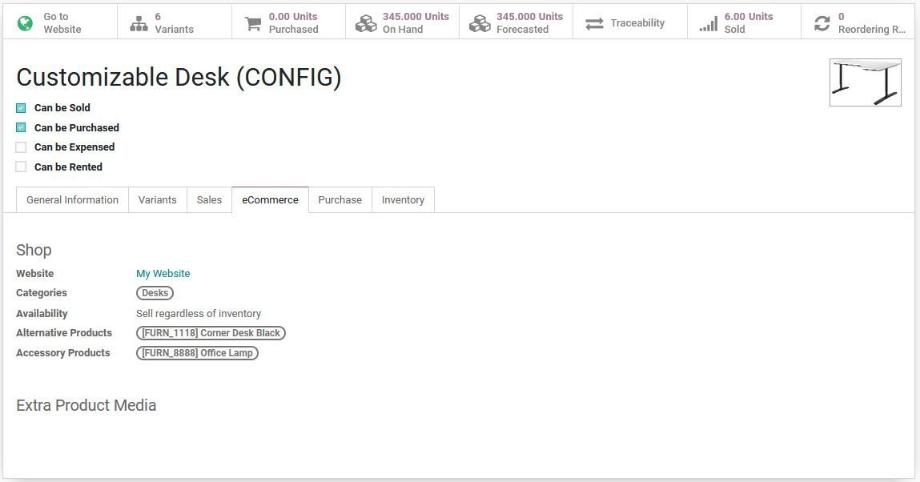
Im Reiter Einkauf können wir Lieferanten für unsere Einkaufsprodukte mit den entsprechenden Preisen hinterlegen. Bei der Erstellung einer Angebotsanfrage in Odoo und entsprechender Auswahl des Lieferanten und des Produktes, wird dabei der Preis automatisch in die Angebotsanfrage übernommen. Weiterhin definieren wir auch hier eine Fakturierungsregel beziehungsweise Kontrollrichtlinie und legen fest, ob die Rechnungsstellung auf der bestellten oder der erhaltenen Menge basiert. Die Angabe einer Einkaufsbeschreibung ist wieder eine zusätzliche Produktbeschreibung, die automatisch in die Angebotsanfrage übernommen wird, sobald wir das Produkt innerhalb der Angebotsanfrage auswählen. Das Modul Einkauf stellen wir ebenfalls in einem unserer künftigen Blogbeiträge vor.
Abschließend können wir im Reiter Lager verschiedene Routen definieren. Dabei legen wir fest, wie ein verkauftes Produkt beschafft wird. Je nach installierten Modulen können wir das Produkt durch einen Verkauf aus dem Lager entnehmen, einen Einkauf bei dem im Produkt hinterlegten Lieferanten auslösen, eine Fertigung anstoßen oder das Streckengeschäft aktivieren. Dabei wird das Produkt direkt vom Lieferanten an unseren Kunden gesendet.
Innerhalb der Produktkonfiguration finden wir noch verschiedene Quick Links, die uns die Navigation durch Odoo erleichtern. So können wir beispielsweise direkt zur Produktbeschreibung in den Online-Shop auf unserer Website wechseln, die ein- und verkauften Mengen einsehen oder den Lagerbestand prüfen.
Wir sehen also, dass Odoo unzählige Konfigurationsmöglichkeiten für unsere Produkte bereithält, um uns die Arbeit in unseren Prozessen zu erleichtern. Unsere wichtigste Aufgabe ist es dabei, unsere Produkte einmal zu strukturieren und sauber zu definieren. Damit können wir uns in den folgenden Abläufen gänzlich auf unsere Kernprozesse konzentrieren.
Sie haben Fragen oder benötigen Unterstützung bei der Konfiguration Ihrer Produkte in Odoo? Kein Problem! Kontaktieren Sie uns jetzt und wir stehen Ihnen als zuverlässiger Odoo-Partner zur Seite!
Quellen: www.odoo.com
Konfiguration von Produkten in Odoo