Viele Unternehmen bearbeiten Ihre Aufträge im Rahmen von Projekten. Ein Projekt zeichnet sich dabei durch verschiedene Merkmale aus. Es ist ein einmaliger Prozess mit genau definierten Tätigkeiten, welche durch einen festgelegten Start- und Endzeitpunkt gekennzeichnet sind. Zudem wirkt ein Projekt auf ein klares Ziel hin, welches unter Berücksichtigung verschiedener Bedingungen, wie Zeit und Ressourcen, erreicht werden soll.
Das Projektmanagement wird definiert als die Einleitung, Planung, Steuerung, Kontrolle und den Abschluss eines Projektes. Die Führung des Projektes liegt dabei beim Projektleiter, welcher das Projekt gegenüber dem Auftraggeber vertritt und auf der anderen Seite das Projektteam führt. Im internationalen Vergleich gibt es verschiedene Projektmanagement-Standards, die innerhalb der verschiedenen Projektmanagement-Prozesse unterschiedliche Herangehensweisen verfolgen.
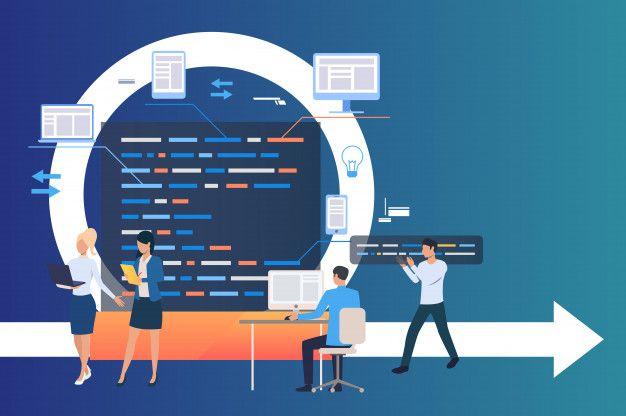
In unserem heutigen Blog beschäftigen wir uns mit dem Modul Projektmanagement von Odoo. Das Modul kommt mit zwei verschiedenen Zugriffsrechten, Benutzer und Administrator. Der Benutzer besitzt Leserechte für die Projekte und Projektaufgaben und ist zusätzlich berechtigt, seine eigenen Zeiteinträge in den Projektaufgaben sowie die Projektaufgaben selbst zu löschen. Der Administrator besitzt die vollständigen Zugriffsrechte auf die Projekte, die Projektaufgaben, das Reporting und die Konfiguration des Moduls.
Befinden wir uns im Dashboard von Odoo und öffnen das Modul Projektmanagement, gelangen wir in die Übersicht aller Projekte. Hier können wir unsere Projekte verwalten und neue Projekte anlegen. Neben den bereits bekannten Funktionen, wie der Suche, der Gruppierung und der Definition von Favoriten, haben wir die Möglichkeit, einzelne Projekte farblich zu markieren. Außerdem wird uns der Kunde sowie die Anzahl der dazugehörigen Projektaufgaben pro Projekt angezeigt.
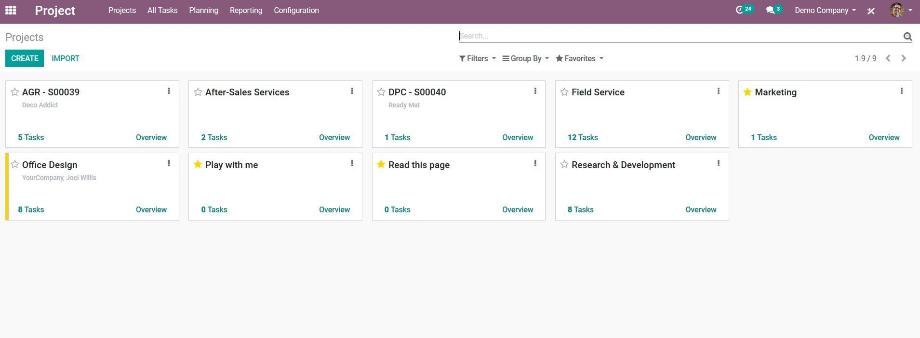
Für die Erstellung eines neuen Projektes benötigen wir ausschließlich einen Namen für das Projekt. Anschließend können wir pro Projekt noch verschiedenste Einstellungen vornehmen. Neben der Angabe des Projektmanagers und des Kunden, haben wir die Möglichkeit, die Sichtbarkeit des Projektes zu steuern. Mit drei Stufen können wir festlegen, ob nur eingeladene Benutzer, alle Benutzer oder alle Benutzer sowie alle Portalnutzer auf das Projekt zugreifen können. In einer Multi-Company-Umgebung können wir das Projekt außerdem einer bestimmten Company zuordnen, sodass das Projekt auch nur in dieser Company sichtbar ist.
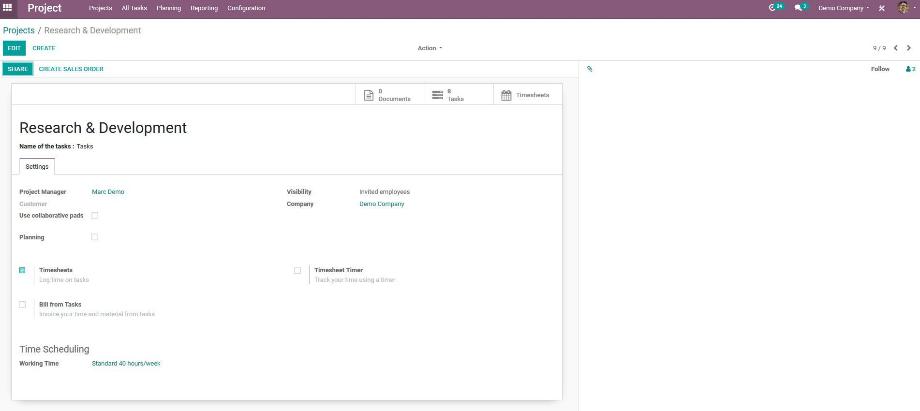
Weiterhin können wir die Funktion "Collaborative Pads" aktivieren. Dies verändert das Feld "Beschreibung" einer Projektaufgabe in ein Feld, in dem wir mit verschiedenen Teammitgliedern kommunizieren und deren Kommentare beispielsweise pro Benutzer farblich unterscheiden können. Damit optimiert Odoo die Zusammenarbeit von mehreren Teammitgliedern innerhalb einer Projektaufgabe.
Außerdem können wir die Zeiterfassung innerhalb der Projektaufgaben aktivieren und diese zusätzlich, anstatt der manuellen Eingabe, per Start-/Stopp-Button tracken lassen. Haben wir einen ein- und ausgehenden Mailserver konfiguriert, können wir pro Projekt einen E-Mail-Alias definieren. Senden wir dann eine E-Mail an diesen Alias, wird auf Grundlage der E-Mail eine Projektaufgabe in diesem Projekt erstellt.
Haben wir alle Einstellung gemäß unseren Vorstellungen vorgenommen, öffnen wir das Projekt und erstellen abschließend die Projektstufen, welche wir ebenfalls pro Projekt definieren können. Innerhalb der Konfiguration der Projektstufen vergeben wir einen Namen und haben die Möglichkeit festzulegen, dass die jeweilige Stufe im Projektboard standardmäßig zugeklappt ist. Eine sehr hilfreiche Funktionalität, vor allem für das Management von Kundenprojekten, ist die Zuordnung einer E-Mail-Vorlage zu einer Projektstufe. Erreicht eine Projektaufgabe eine bestimmte Stufe, wird durch Odoo automatisiert eine E-Mail an den jeweiligen Kunden versendet. Das schafft nicht nur Transparenz in der Kommunikation, sondern vermeidet auch manuelle Tätigkeiten.
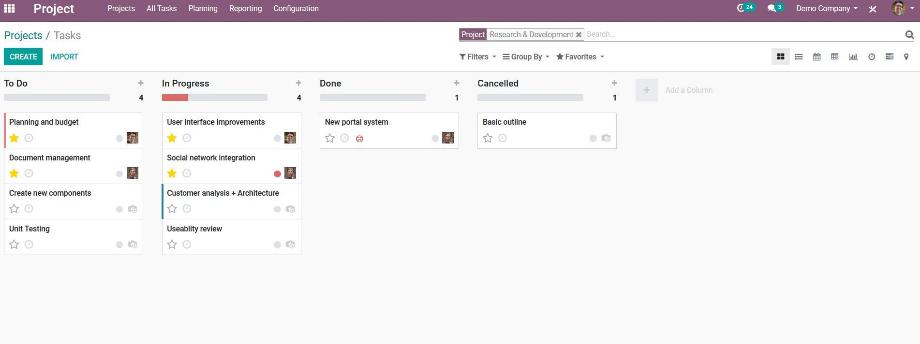
Innerhalb des Projektboards können wir die Projektaufgaben beliebig zwischen den einzelnen Projektstufen verschieben. Erstellen wir eine neue Projektaufgabe, wird diese automatisch dem jeweiligen Projekt zugeordnet. Zusätzlich dazu weisen wir die Projektaufgabe einem internen Benutzer zu, respektive der Person, die die Aufgabe auch erledigen wird. Weiterhin haben wir die Möglichkeit, einen Kunden beziehungsweise Ansprechpartner des Kunden auszuwählen. Die Angabe der Frist und der Stichwörter ermöglicht es uns, die Projektaufgabe zu priorisieren und kategorisieren.
Die Beschreibung dient uns dazu, die Projektaufgabe zu spezifizieren. Die Zeiterfassung nutzen wir, um unsere Projektzeiten pro Projektaufgabe zu erfassen und später auszuwerten beziehungsweise gegenüber dem Kunden abzurechnen. Über "Aktion" können wir die Projektaufgabe archivieren, löschen oder duplizieren. Abschließend finden wir im Chatter der Projektaufgabe die von Odoo gewohnten Funktionen zur unternehmensinternen und -externen Kommunikation (Notizen, Nachrichten) sowie die Aktivitätenplanung.
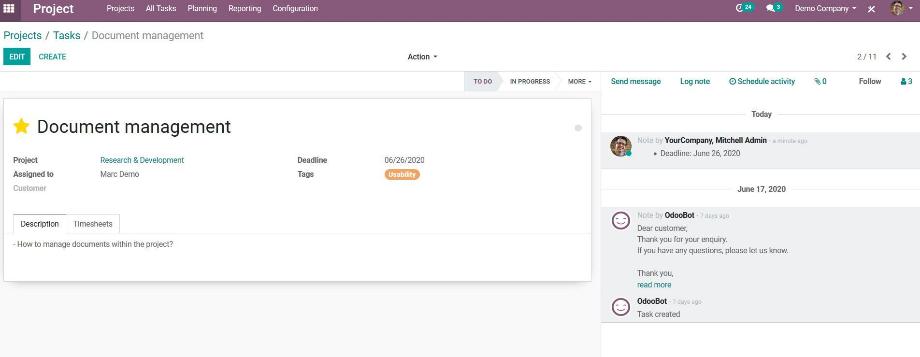
Innerhalb der allgemeinen Einstellungen des Moduls Projektmanagement finden wir noch einige wenige Einstellungen, die hilfreich für uns sind. So können wir die Funktion der Unteraufgaben aktivieren, um eine zweite Ebene für unsere Projektaufgaben zu nutzen. Außerdem können wir das Modul Planung mit dem Projektmanagement verknüpfen und damit die Personaleinsatzplanung auf Projektebene durchführen. Weiterhin haben wir die Möglichkeit, die Zeiterfassung für die Projektaufgaben zu aktivieren, welche im Odoo-Standard erst einmal deaktiviert ist.
Neben der Navigation zu den allgemeinen Einstellungen des Moduls, führt uns das Konfigurationsmenü des Moduls noch zu einer Listenansicht aller Projekte über die wir jeweils in die Einstellungen des Projektes gelangen, zur Konfiguration der Stichwörter der Projektaufgaben sowie zu Konfiguration der Aktivitätstypen des Moduls. Abschließend erhalten wir über das Menü "Reporting" verschiedene Auswertungsmöglichkeiten auf Projektebene.
Wir sehen also, dass uns das Modul Projektmanagement einige hilfreiche Möglichkeiten und Funktionen für unser Projektmanagement bietet. Wie wir ein Projekt mit einem Verkaufsauftrag verknüpfen, die Projektzeiten gegenüber einem Kunden abrechnen oder die Produkte so definieren, dass sie beim Verkauf Projekte beziehungsweise Projektaufgaben generieren, erfahren Sie in einem unserer nächsten Blogbeiträge.
Sie suchen nach einem smarten und userfreundlichen ERP-System, mit dem Sie Ihre Projekte initiieren, planen, steuern, kontrollieren und erfolgreich abschließen können? Kein Problem mit Odoo! Kontaktieren Sie uns jetzt und wir stehen Ihnen als kompetenter und zuverlässiger Odoo-Partner zur Seite!
Quellen: www.odoo.com, www.projektmagazin.de, www.wikipedia.org
Odoo 13 - Modul Projektmanagement