In unserer täglichen Arbeit fordern uns meist eine Vielzahl von Aufgaben mit unterschiedlichsten Prioritäten heraus. Hierbei den Überblick zu behalten fällt schwer und erfordert ein hohes Maß an Organisationsfähigkeit und Selbstdisziplin. Nichts ist schlimmer als ein Arbeitsplatz voll mit handgeschriebenen Notizen und Post-its oder viele selbst geführte Excel-Listen, mit denen wir versuchen, uns durch unsere Aufgaben zu kämpfen.
Mit der Aktivitätenplanung bietet uns das Open Source ERP-System Odoo eine clevere und zugleich userfreundliche Lösung, um unsere Selbstorganisation zu verbessern und Aufgaben innerhalb unseres Teams zu verteilen. In unseren Blogbeiträgen zum Odoo Modul Personal und den Tipps zum effektiven Arbeiten mit Odoo sind wir bereits kurz auf die Aktivitätenplanung eingegangen. In unserem heutigen Blog schauen wir uns die Aktivitätenplanung in Odoo genauer an und zeigen auf, wie uns Odoo dabei unterstützt, unsere Aufgaben mittels Aktivitätenplanung effektiv zu organisieren.
Aktivitäten in Odoo sind eine Art Wiedervorlage, mit der wir Aufgaben eines bestimmten Typs einem User unseres Unternehmens zuordnen und zeitlich planen können. Die Aktivitäten können wir grundsätzlich an jedem Objekt erstellen, an dem es den Chatter mit der Nachrichten- und Notizfunktion gibt. Das sind beispielsweise Kontakte, Verkaufschancen, Einkaufs- und Verkaufsaufträge, Aufgaben eines Projektes oder Mitarbeiterobjekte.

In bestimmten Objekten, zum Beispiel einer Verkaufschance oder einem Verkaufsauftrag, haben wir zusätzlich die Möglichkeit, die Aktivitäten über die Kanbanansicht zu erstellen.
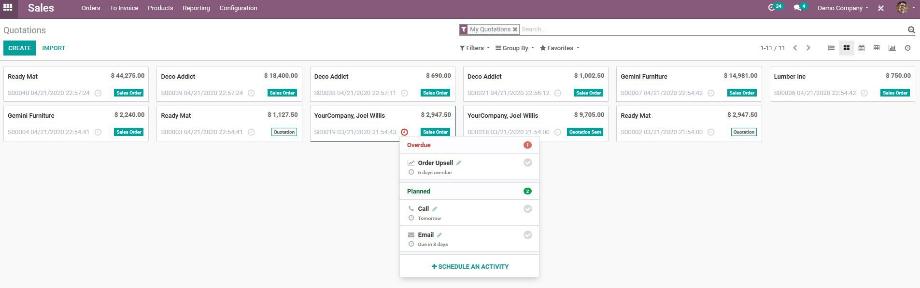
Bei der Erstellung einer Aktivität wählen wir zuerst einen Aktivitätstypen aus. Aktivitätstypen sind zum Beispiel E-Mail, Anruf oder To do und dienen uns der Unterscheidung verschiedener Aufgaben und lassen sich später filtern beziehungsweise gruppieren. Neben einer kurzen Zusammenfassung der Aktivität, wählen wir das Datum aus, an dem die Aufgabe erledigt werden soll und weisen die Aufgabe einem User unseres Unternehmens zu. Abschließend stellt uns Odoo noch ein Textfeld zur Verfügung, in dem wir die Aufgabe spezifizieren können. Dies ist vor allem sinnvoll, wenn wir die Aktivität für einen unserer Kolleg(inn)en erstellen.

Nach Erstellung einer Aktivität für einen unserer Kolleg(inn)en, erhält dieser User eine Benachrichtigung in Odoo über die ihm zugewiesene Aktivität. Nun haben wir die Möglichkeit, die Aktivität als erledigt zu markieren, zu bearbeiten oder abzubrechen. Markieren wir eine Aktivität als erledigt, können wir in einem Textfeld noch ein kurzes Feedback dazu geben. Außerdem können wir in diesem Wizzard direkt eine neue Aktivität planen.
Zur Übersicht der Aktivitäten gibt es zwei Möglichkeiten. Zum einen hat jeder User über das Uhrensymbol in der oberen Menüleiste eine Übersicht über seine eigenen Aktivitäten. Dabei wird dargestellt, welche Aktivitäten in der Vergangenheit liegen, welche Aktivitäten am aktuellen Tag anstehen und welche Aktivitäten in der Zukunft liegen. Außerdem wird dargestellt, in welchem Objekt die Aktivitäten erstellt wurden.
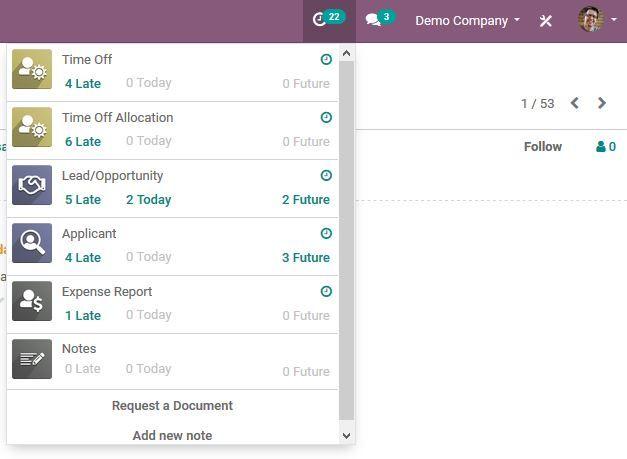
Außerdem gibt es in einigen Modulen, zum Beispiel in den Modulen Kontakte, Kundenverwaltung, Einkauf und Verkauf, eine Übersicht über die Aktivitäten aller User. Diese Aktivitäten beziehen sich jeweils ausschließlich auf das Modul, in dem wir die Übersicht aufrufen. Hier wird dargestellt, welchem User eine Aktivität mit welchem Aktivitätstypen und zu welchem Datum zugewiesen wurde.
Verspätete Aktivitäten werden dabei in Rot, heutige Aktivitäten in Orange und künftige Aktivitäten in Grün dargestellt. Zusätzlich dazu können wir auch in dieser Übersicht neue Aktivitäten erstellen und bereits bestehende Aktivitäten bearbeiten, löschen oder als erledigt markieren.
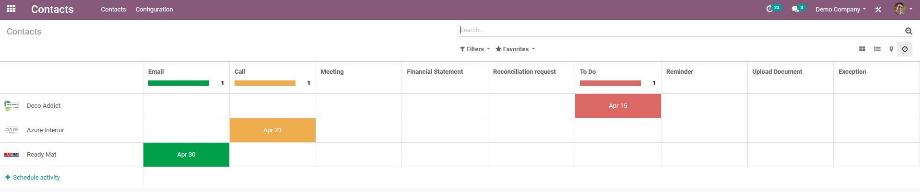
Innerhalb der einzelnen Module haben wir die Möglichkeit, die Aktivitäten, speziell die Aktivitätstypen, zu konfigurieren. Dabei können wir für jedes Modul individuelle Aktivitätstypen definieren. Zusätzlich dazu können wir zu jedem Aktivitätstypen automatische Vorgänge konfigurieren.
Hier können wir zum Beispiel definieren, dass für diesen Aktivitätstypen immer standardmäßig ein bestimmter User, eine Zusammenfassung oder eine Beschreibung vorausgewählt ist. Außerdem können wir definieren, wie die Aktivität standardmäßig zeitlich geplant wird, zum Beispiel zwei Tage nach Erstellung der Aktivität.
Weiterhin können wir nächste Aktivitäten oder einen Vorschlag für Folgeaktivitäten konfigurieren. Wird also eine Aktivität als erledigt markiert, erstellt uns Odoo automatisch eine vorkonfigurierte Folgeaktivität oder schlägt uns vorher festgelegte Folgeaktivitäten vor.
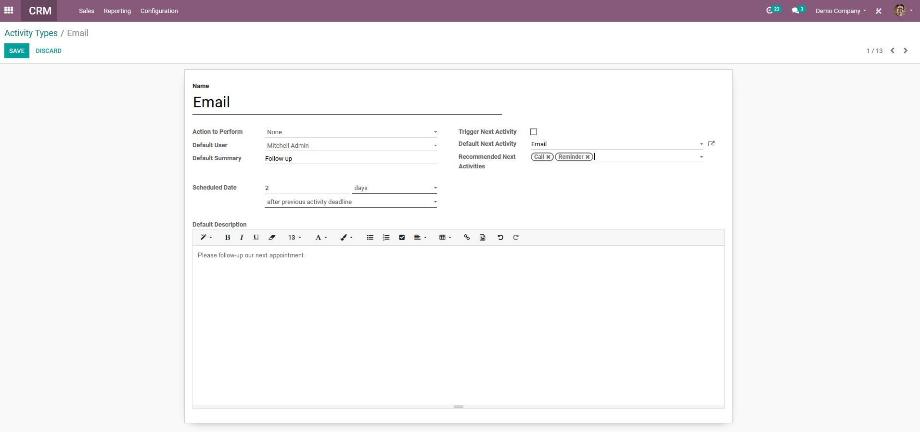
Wir sehen also, dass uns Odoo mit der Aktivitätenplanung ein hilfreiches und intuitiv zu bedienendes Tool an die Hand gibt, mit dem wir unsere eigenen Aufgaben strukturiert planen und Aufgaben für unsere Kolleg(inn)en erstellen können. Was uns hierbei noch fehlt, ist eine Übersicht über alle Aktivitäten unserer User über alle Module hinweg. Dafür hat das Entwicklerteam der manaTec ein Zusatzmodul entwickelt, welches genau diese Lücke schließt - das Modul Central Activity View.
Das Modul fügt im Modul Kalender einen neuen Menüpunkt hinzu. Rufen wir das neue Menü Aktivitäten auf, gelangen wir in die modulübergreifende Übersicht aller Aktivitäten unserer User. Dabei wird standardmäßig ein Filter auf den jeweiligen User gesetzt, damit jeder User nur seine Aktivitäten sieht. Entfernen wir den Filter, sehen wir die Aktivitäten aller User in allen Modulen.
Die Übersicht zeigt uns jeweils den Aktivitätstypen, den Namen des Objektes, in dem die Aktivität erstellt wurde, das Fälligkeitsdatum, den zugewiesenen User und die Zusammenfassung der Aktivitäten.

Öffnen wir eine Aktivität aus der Übersicht, gelangen wir in die bereits bekannte Ansicht der Aktivitäten mit allen bereits beschrieben Funktionen. Zusätzlich dazu finden wir noch einen Link in das Objekt, in dem die Aktivität erstellt wurde. Somit können wir die Aktivität in dieser Übersicht bearbeiten oder in das jeweilige Objekt navigieren, um unseren Arbeitsstand zu dokumentieren und die Aktivität als erledigt zu markieren.
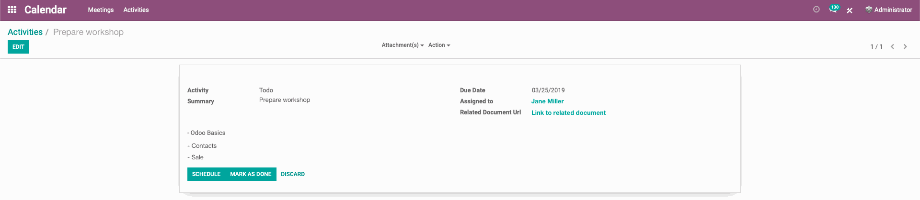
Mit unserem Modul Central Activity View komplettieren wir also die ohnehin schon sehr hilfreiche Funktionalität der Aktivitätenplanung. Diese hilft uns nicht nur bei der Optimierung unseres Self Management, sondern auch bei der Organisation unserer Aufgaben im Team. Somit steht einer effizienten Erledigung unserer Aufgaben nichts mehr im Weg und wir nutzen unsere wertvolle Zeit nicht mehr für die Planung, sondern für die Abarbeitung der Aufgaben.
Sie sind auf der Suche nach einem ERP-System, welches Sie bei der Organisation Ihrer Aufgaben unterstützt? Kein Problem mit Odoo! Kontaktieren Sie uns jetzt und wir stehen Ihnen als zuverlässiger Partner zur Seite!
Quellen: www.odoo.com
Planung von Aktivitäten in Odoo